Tag Archives: converter
The Braibook allows the visually impaired to read regular printed text!

While the world is slowly moving towards a more inclusive future, mainstream media doesn’t really cater to people with disabilities. Regular books, magazines, newspapers, and even ebooks, for example all follow a set standard and aren’t easily available in Braille for the visually impaired to read (I fully grasp the irony as I write this article). Braibook doesn’t change the system, but introduces a product that changes the game. Designed to work like a digital highlighter, the Braibook scans text, converting them into braille for the visually impaired to read. Think about how Google Translate bridges the gap between languages and dialects… the Braibook does the same, but translates things to braille in a manner that lets the blind read regular books, newspapers, menu-cards, bills, and online articles. Cool, isn’t it?!
Designer: Alejandro Mandrion
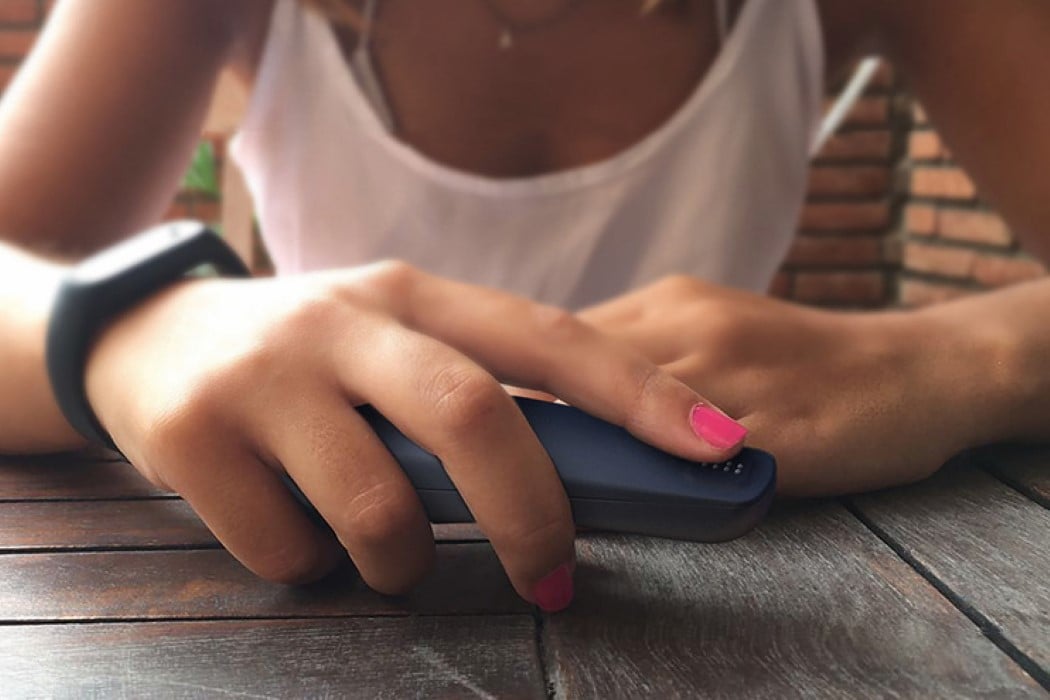



Deal: WALTR Audio/Video Uploader
Out of the box, iOS devices can only play a handful of audio file formats. But if you’ve got files in other formats, you have to convert them, then bring them into iTunes, then sync them to your devices. With WALTR, that whole process is reduced to a single step.
Simply drag and drop any audio (or video) file, and it will automatically convert and transfer it to your iOS device for playback on native apps. WALTR works fast, transferring about 2GB per minute, and can handle a wide variety of file formats, including MP3, FLAC, APE, ALAC, M4R, AAC, AIFF, WAV, WMA, CUE, OGG, WV and TTA.
WALTR Audio/Video Uploader for Mac normally sells for $30, but we’ve got it in the Technabob Shop now for just $14.99. It’s also available for PC here.
Pango Turns Sketches into 3D Models: Pop-up Book 2.0
Like any tool, 3D printers can’t magically produce the thing you want on its own. You have to provide detailed instructions to the machine in the form of a 3D model, which of course requires training and studying to master. But drawing a sketch is something that pretty much anyone can do. So Tangible Solutions came up with Pango, a service that will turn sketches into 3D models.
To use Pango, you first have to get a special sketchbook that Tangible Solutions calls the Inventor’s Notebook. You’ll use the notebook to first make a rough sketch of your model, then draw more detailed and multi-perspective illustrations and finally a write a brief description of what you want to make.
You’ll then use a mobile app to take a picture of your sketches, drawings and description and send those pictures to Tangible Solutions. They will then send back a 3D model based on your input. As shown in the topmost image, the app shows you the 3D model using augmented reality. When you receive your 3D model, you can point your mobile device over your sketches and the 3D model will pop out on the screen directly over your sketches. It’s a great way to show how your two-dimensional drawings were translated into 3D.
After you’ve seen your 3D model, you can send additional input to Tangible Solutions and have them tweak the model if you want. If you’re happy with what you saw the company can print the model and ship the 3D printed object to you.
Pledge at least $99 (USD) on Kickstarter to receive the Inventor’s Notebook and have access to the augmented reality feature when the service goes live. As someone who doesn’t know how to use 3D modeling software I don’t want to dismiss Pango off the bat. I’m just not sure if this is the most elegant or convenient way for folks like me to take advantage of 3D printing. First of all, while your initial sketch may be rough, you’ll still have to make a good final drawing, otherwise you might spend a lot of time going back and forth with Tangible Solutions discussing your concept. I’m not sure the kids in the video could have gone through the steps on their own. Also, I think Pango is for people who want to make 3D models or 3D printed objects occasionally. If 3D printing is essential you to your business or hobby, you might be better off learning how to make 3D models or at least hiring a 3D modeler directly. Finally, I hope Tangible Solutions will give their customers a way to export their 3D models so that they can have it printed somewhere else.
Sweet Noise
Can noise ever be sweet? Yes, only if it’s routed through the Music Yue – noise converter device. The idea behind this project is to transform everyday noise pollution to something more soothing. Imagine living near the railway tracks or on a busy street and having to live with those track noises and blaring horns! The Music Yue simply detects a recurring rhythm and transforms it into a pleasing tune. Imginative and something we urbanites could do with!
Music Yue is a 2013 Electrolux Design Lab semi finalist.
Designer: Jiawei Huang




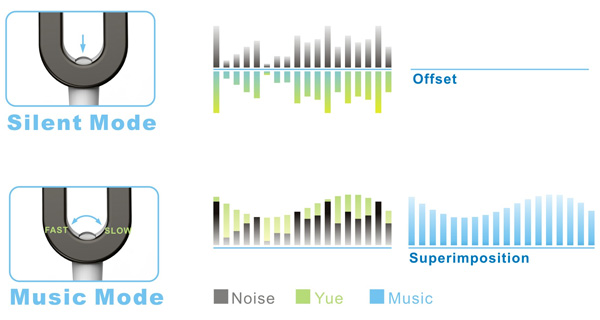
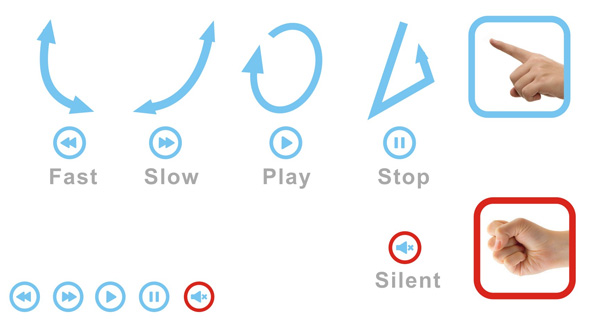

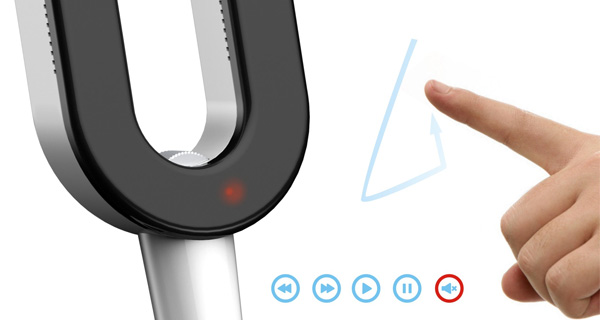

-
Yanko Design
Timeless Designs - Explore wonderful concepts from around the world!
Shop CKIE - We are more than just concepts. See what's hot at the CKIE store by Yanko Design!
(Sweet Noise was originally posted on Yanko Design)
Related posts:
Crosley Spinnerette USB Converter Turntable: Hands-on Review
I’m probably dating myself, but I still have a massive collection of old vinyl records gathering dust in bins in my closet. I actually no longer have a turntable, so other than the few records I purchased as CDs or in digital formats, I haven’t listened to them in a dog’s age. So when Crosley was nice enough to let me take their Spinnerette Turntable for a spin, I was happy to oblige.

I love the retro design of the Spinnerette, which has a carrying handle and a flip-down turntable surface for playing your old 33s, 45s and 78s. To the right of the turntable is a monophonic speaker, along with volume and tone controls, while underneath the turntable are connectors for USB, headphones, and even auxiliary audio in. Since it’s built from plastic, you’re not going to want to throw it around, but records themselves are delicate things too.

The Spinnerette isn’t just any old turntable. It can both play records and convert them to digital files. Just connect the turntable to your PC or Mac via the included USB cable, install the software, and you can copy records to digital audio files – assuming you have the patience to listen to your entire record collection as you rip them into your computer.

The bundled software is actually the open-source Audacity, which is available for both PC and Mac and can record audio via the turntable’s USB connector. I first tested the software on my Mac (running OSX 10.8.3). You’ll definitely want to read the software installation guide provided on the installation DVD, as there are a number of steps to setting up Audacity to record the best quality sound from the turntable. I spent a good 30 minutes trying to get audio that wasn’t distorted and clipped, and I also had to hunt around for something called LAME in order to get MP3s to output from Audacity. Having no success getting undistorted audio on the Mac, I switched to my Windows 7 PC and had much better luck there. It took only a couple of minutes to get up and running on my PC without the clipped audio I experienced on the Mac.

Once you get the Audacity software set up, you hit the record button, put the needle on the turntable, and let the record play all the way through. When finished with one side of your record, you can use Audacity’s “Silence Finder” to automatically detect the beginning and end of tracks. This process is a bit fiddly, and doesn’t work on 100% of recordings, but on most records with definitive breaks between tracks it does the trick. That said, you can manually tag tracks as well. Once the tracks are divvied up, you can bulk-save them as individual MP3, WAV or OGG files.
Overall audio quality of digitized recordings is indistinguishable from the original records – at least to my untrained ear. Here’s an example recording I grabbed from an old Rolling Stones’ recording of Not Fade Away:
Not too shabby, I say. Audacity also provides the ability to normalize volume levels, and clean up pops and scratches if you so choose – though I kind of like the charm of the old scratchy LPs. Speaking of which, part of the fun of the Spinnerette is the fact that it’s a complete, portable turntable, amplifier and speaker, so you can listen to your old records they way they were meant to be heard – on a small, monophonic speaker. I’m not a turntable snob, but there’s definitely something very special about listening to vinyl records this way, versus digital files. I’m not saying it’s something I’d do every day, but it’s a welcome treat. Of course, I’ll have digital versions of my records once I’m done ripping them anyhow.
Overall, I’ve had fun with the Spinnerette. At its core, it does what Crosley says it will – play vinyl records and convert them to digital files. I have to say that while I’ve enjoyed dusting off my old records and listening to them on the Spinnerette, the process of ripping records to digital files is time-consuming and requires a bit of trial and error. And for Mac users, it appears to be flat-out broken. It would be much better if Crosley would develop their own simplified software just for performing the task instead of trying to use Audacity, since the target audience for turntables is probably a bit older and less tech savvy anyhow. Bottom line – if you’ve got numerous records to rip, it could take quite some time and effort to get them converted. On the plus side, you’ll only have to do it one time, and then your vinyl memories will be forever preserved in digital form.
You can get the Spinnerette turntable over at Crosley Radio for $149.95(USD), in either blue or red.
Disclosure: Crosley Radio provided the turntable for review in this article. However, all reviews are the unbiased views of our editorial staff.
Crosley Spinnerette USB Converter Turntable: Hands-on Review
I’m probably dating myself, but I still have a massive collection of old vinyl records gathering dust in bins in my closet. I actually no longer have a turntable, so other than the few records I purchased as CDs or in digital formats, I haven’t listened to them in a dog’s age. So when Crosley was nice enough to let me take their Spinnerette Turntable for a spin, I was happy to oblige.

I love the retro design of the Spinnerette, which has a carrying handle and a flip-down turntable surface for playing your old 33s, 45s and 78s. To the right of the turntable is a monophonic speaker, along with volume and tone controls, while underneath the turntable are connectors for USB, headphones, and even auxiliary audio in. Since it’s built from plastic, you’re not going to want to throw it around, but records themselves are delicate things too.

The Spinnerette isn’t just any old turntable. It can both play records and convert them to digital files. Just connect the turntable to your PC or Mac via the included USB cable, install the software, and you can copy records to digital audio files – assuming you have the patience to listen to your entire record collection as you rip them into your computer.

The bundled software is actually the open-source Audacity, which is available for both PC and Mac and can record audio via the turntable’s USB connector. I first tested the software on my Mac (running OSX 10.8.3). You’ll definitely want to read the software installation guide provided on the installation DVD, as there are a number of steps to setting up Audacity to record the best quality sound from the turntable. I spent a good 30 minutes trying to get audio that wasn’t distorted and clipped, and I also had to hunt around for something called LAME in order to get MP3s to output from Audacity. Having no success getting undistorted audio on the Mac, I switched to my Windows 7 PC and had much better luck there. It took only a couple of minutes to get up and running on my PC without the clipped audio I experienced on the Mac.

Once you get the Audacity software set up, you hit the record button, put the needle on the turntable, and let the record play all the way through. When finished with one side of your record, you can use Audacity’s “Silence Finder” to automatically detect the beginning and end of tracks. This process is a bit fiddly, and doesn’t work on 100% of recordings, but on most records with definitive breaks between tracks it does the trick. That said, you can manually tag tracks as well. Once the tracks are divvied up, you can bulk-save them as individual MP3, WAV or OGG files.
Overall audio quality of digitized recordings is indistinguishable from the original records – at least to my untrained ear. Here’s an example recording I grabbed from an old Rolling Stones’ recording of Not Fade Away:
Not too shabby, I say. Audacity also provides the ability to normalize volume levels, and clean up pops and scratches if you so choose – though I kind of like the charm of the old scratchy LPs. Speaking of which, part of the fun of the Spinnerette is the fact that it’s a complete, portable turntable, amplifier and speaker, so you can listen to your old records they way they were meant to be heard – on a small, monophonic speaker. I’m not a turntable snob, but there’s definitely something very special about listening to vinyl records this way, versus digital files. I’m not saying it’s something I’d do every day, but it’s a welcome treat. Of course, I’ll have digital versions of my records once I’m done ripping them anyhow.
Overall, I’ve had fun with the Spinnerette. At its core, it does what Crosley says it will – play vinyl records and convert them to digital files. I have to say that while I’ve enjoyed dusting off my old records and listening to them on the Spinnerette, the process of ripping records to digital files is time-consuming and requires a bit of trial and error. And for Mac users, it appears to be flat-out broken. It would be much better if Crosley would develop their own simplified software just for performing the task instead of trying to use Audacity, since the target audience for turntables is probably a bit older and less tech savvy anyhow. Bottom line – if you’ve got numerous records to rip, it could take quite some time and effort to get them converted. On the plus side, you’ll only have to do it one time, and then your vinyl memories will be forever preserved in digital form.
You can get the Spinnerette turntable over at Crosley Radio for $149.95(USD), in either blue or red.
Disclosure: Crosley Radio provided the turntable for review in this article. However, all reviews are the unbiased views of our editorial staff.
Xim Edge Pairs PC Keyboards & Mice with the Xbox 360 & PS3
The Xim Edge is an adapter that lets console gamers borrow one of the strengths of the PC master race, letting you connect keyboards, mice, joysticks or other USB-based input peripherals to an Xbox 360 or a PS3. It will grant you more accuracy, more buttons and hopefully more gaming victories.

The Xim Edge is the successor to the Xim3, which was compatible only with the Xbox 360. Like its predecessor, the Xim Edge will not work with all games, but it does work with the popular FPS man shooting mcshooty shoots that are bound to be the main reasons for its use.
You can order the Xim Edge directly from Xim Technologies for $90 (USD), but before you do I suggest you check out the list of compatible games as well as hardware to see if the adapter is worth your money.
[via InStash]
Foreign Coins Get A Good Purpose
My recent travels took me to Milan, Singapore and Dubai and I totally get how annoying loose change can be. They are a big amount if I convert them to the Indian Rupee but petty to spend otherwise, and no money exchanger will convert it for me. The Add Up is a concept that addresses this desperate scenario that most foreign travelers are faced with. The exchange box takes in your foreign coins and converts the amount to your domestic currency. This amount can be then transferred to your phone account as a credit or added as Skype points.
There is another important aspect to this exchange box, whenever you convert your coins; there is a decimal remainder that needs to be rounded off. Add Up automatically transfers this micro exchange to a registered charity of your choice.
After the currency is exchanged, there are often a few digits after the decimal point. The system will automatically round down the number and donate the small remainder as a micro-donation. When such a small amount is multiplied by over two billion – the world’s annual number of travelers – a massive difference can be made to society.
Add Up is a 2012 red dot award: design concept winning entry.
Designers: Fan Cheng Kuei, Deng Pei Chih & Hsieh Tsai Ni



-
Yanko Design
Timeless Designs - Explore wonderful concepts from around the world!
Yanko Design Store - We are about more than just concepts. See what's hot at the YD Store!
(Foreign Coins Get A Good Purpose was originally posted on Yanko Design)
Related posts:
- Easier To Pick Up Coins
- Trinity EC3 – Regeneration Project by Foreign Office Studio
- Tattoo with a Purpose
iPhone Cassette Converter Lets You Digitize Your Beats from the Past

One thing I miss the most about the nineties are mixtapes. Given the limited technology back then, it could take up to a few hours just to record a couple of tracks on a cassette tape. Things are definitely a whole lot easier nowadays with MP3 files and CDs and portable music players.
I was sorting through my old high school stuff the other day and I found a couple of old mixtapes that a friend had recorded for me before she moved away. I don’t own a radio or a Walkman anymore, so I just shelved the cassettes and forgot about them–until today, that is. If you have a couple of mixtapes yourself that you want to listen to again but can’t for reasons similar to mine, then you might want to take a look at the Cassette to iPod Converter.
It’s a handy device that converts audio tape cassettes into MP3s so you can listen to them on your iPhone or iPod, anytime, anywhere. All you have to do is stick your iDevice into one compartment, insert your cassette tape into the other, and then run the app that comes with it to start converting your tracks. Easy, breezy, and retro-tastic!
The iPhone Cassette Converter is priced at $79.95.
[ Product Page ] VIA [ Gadget Review ]











