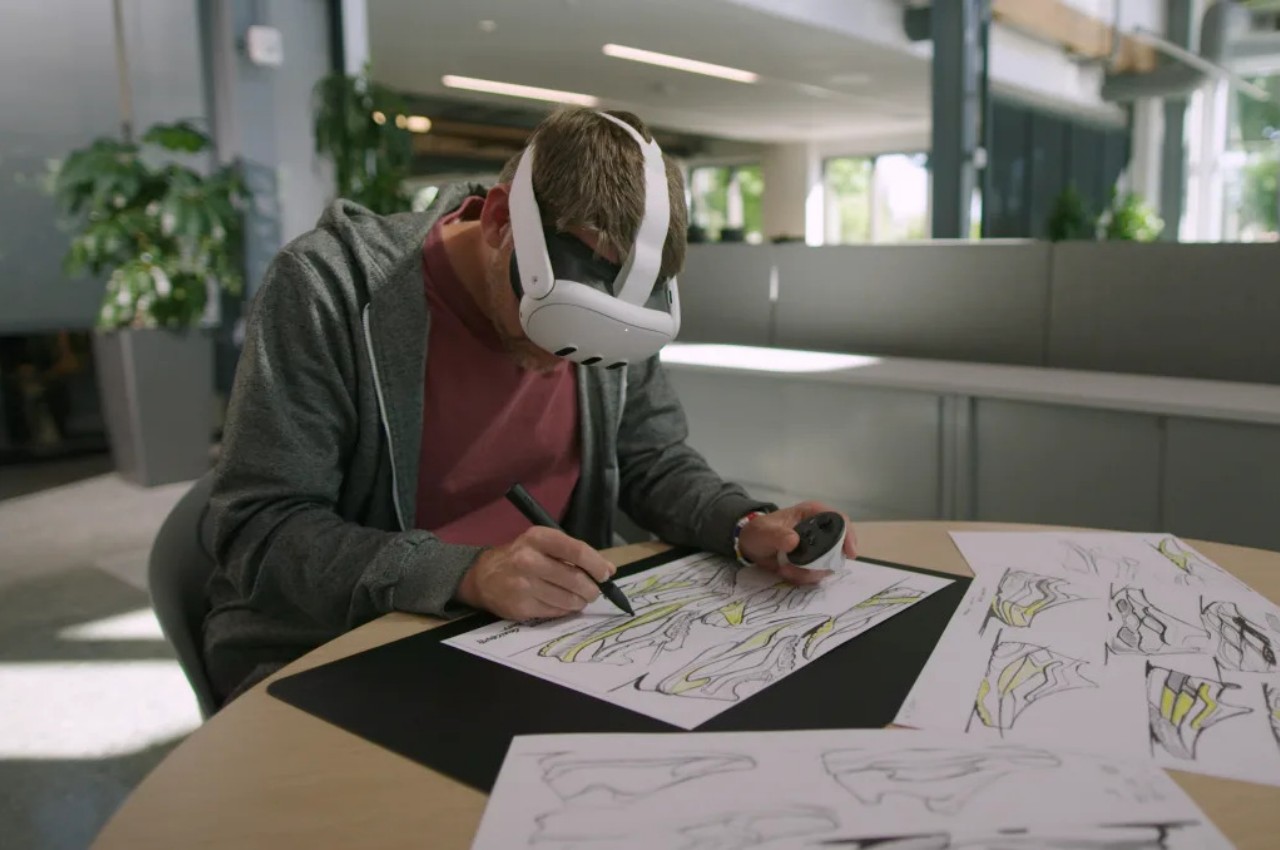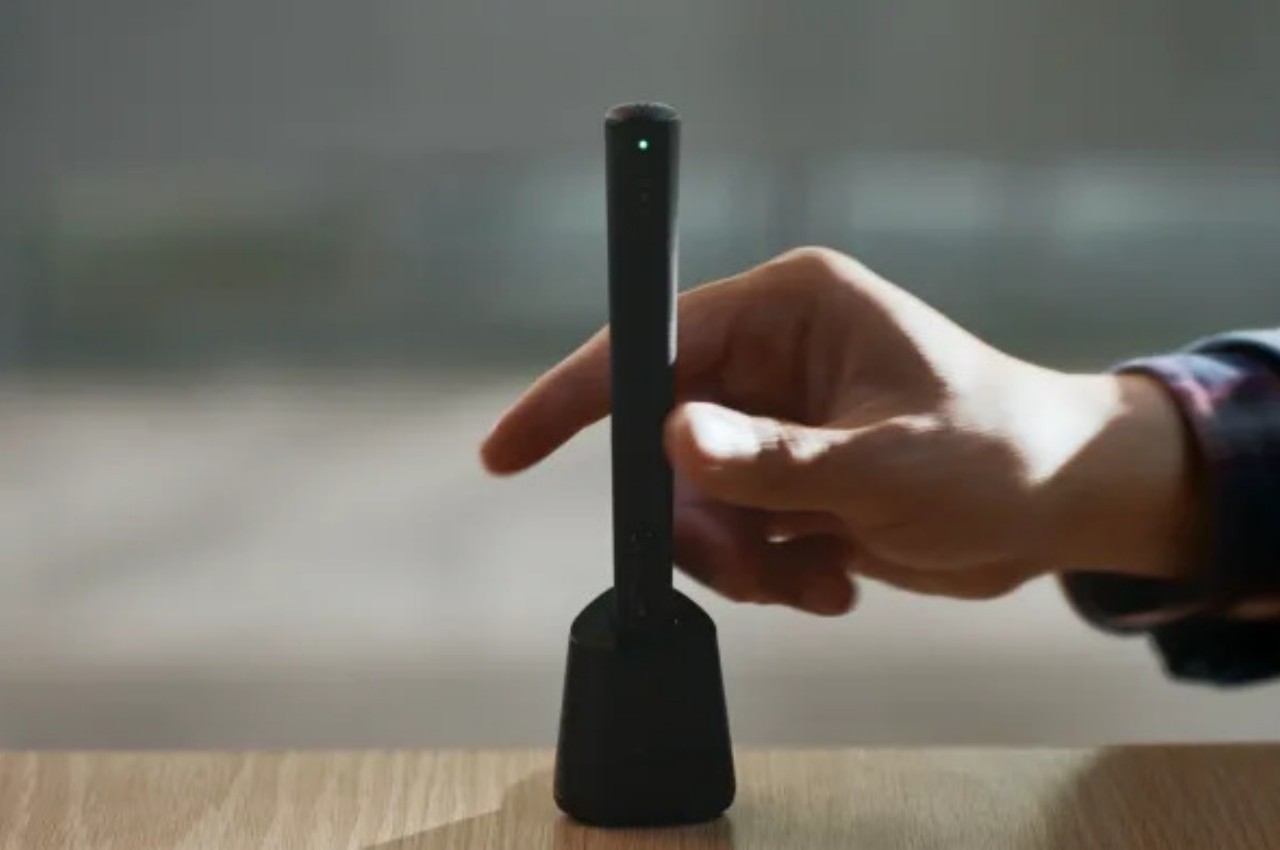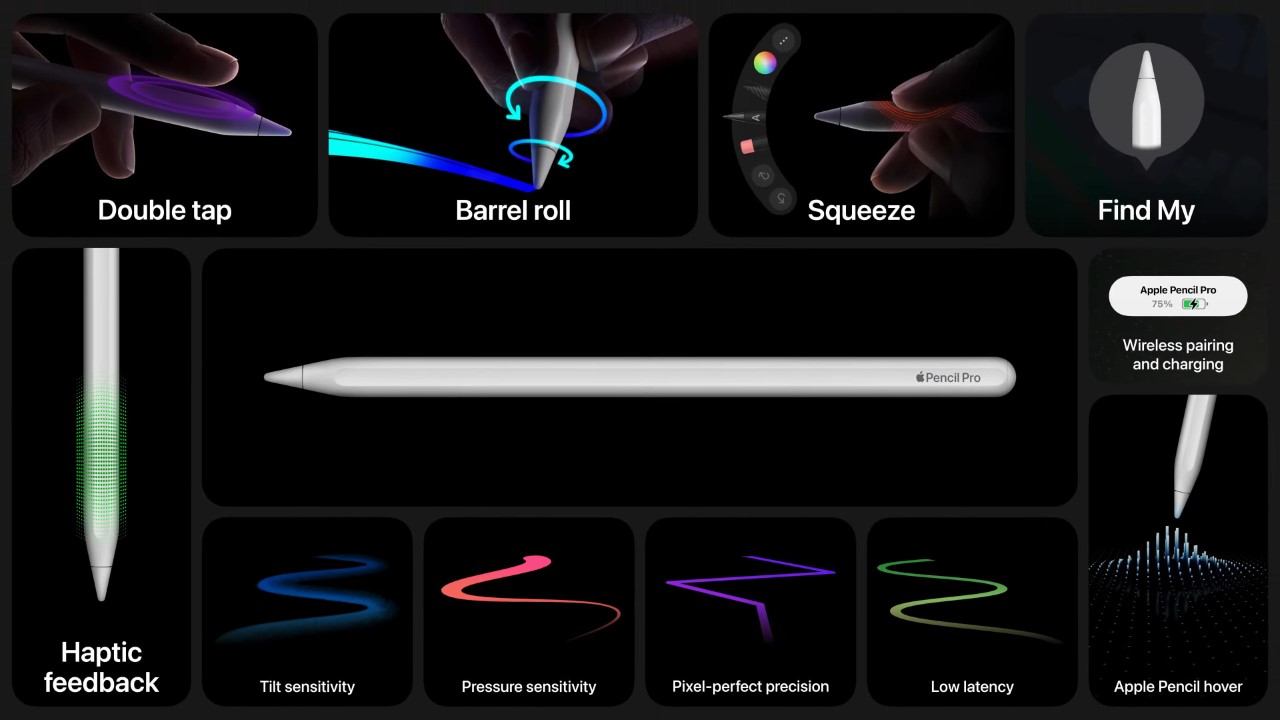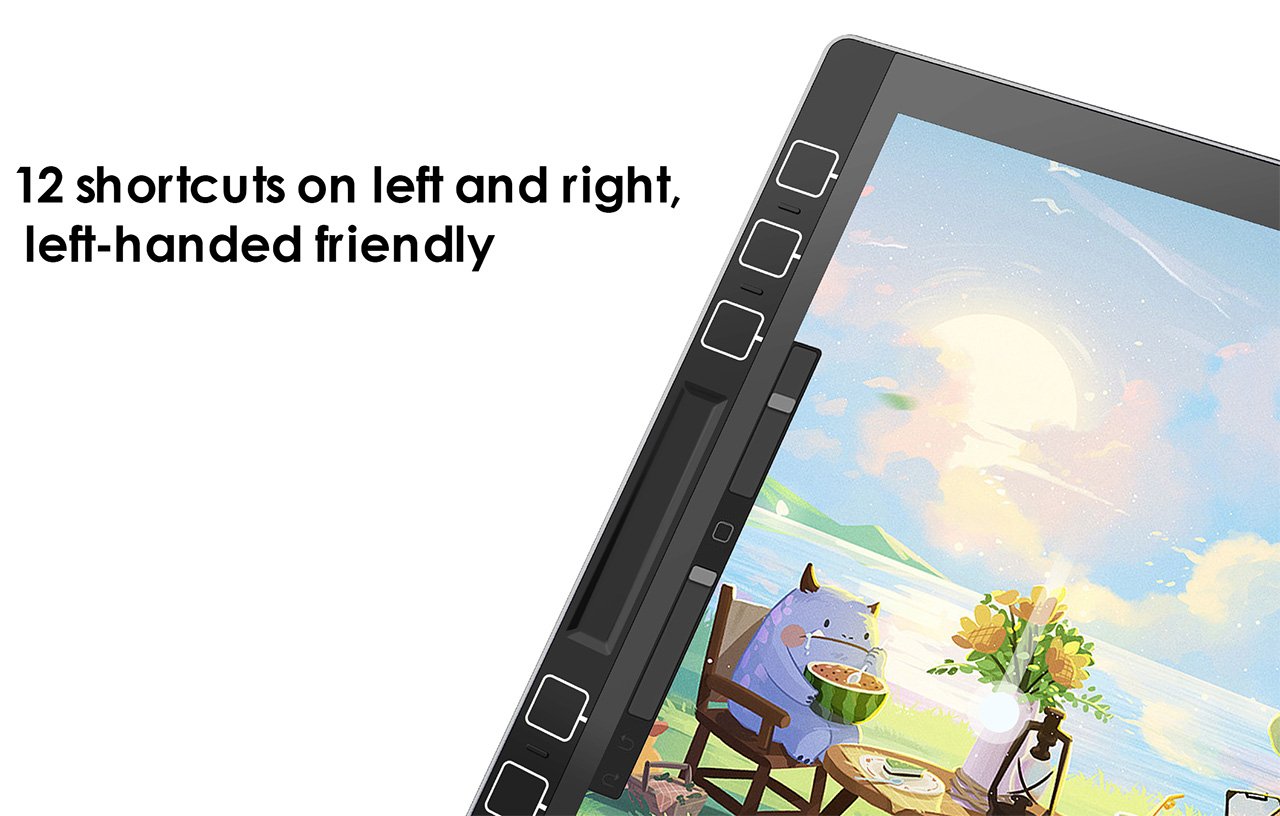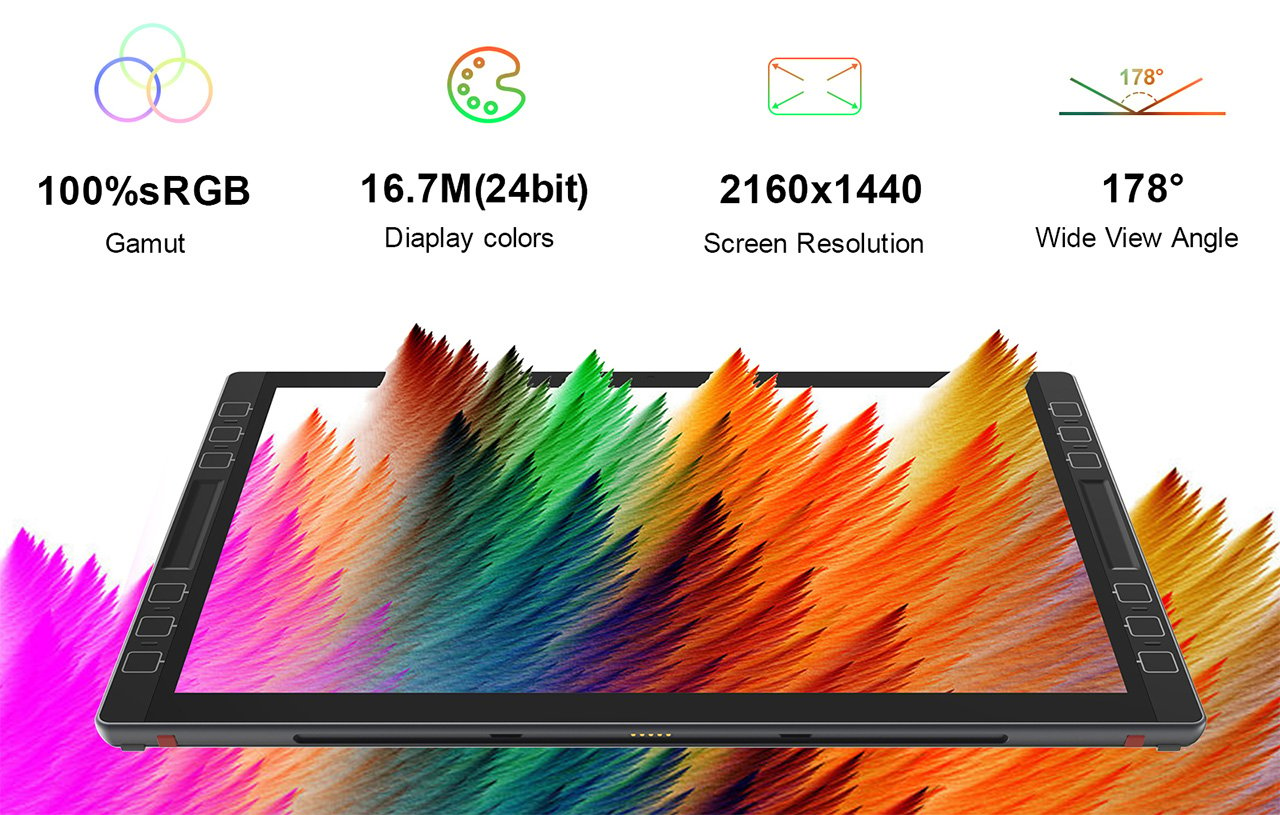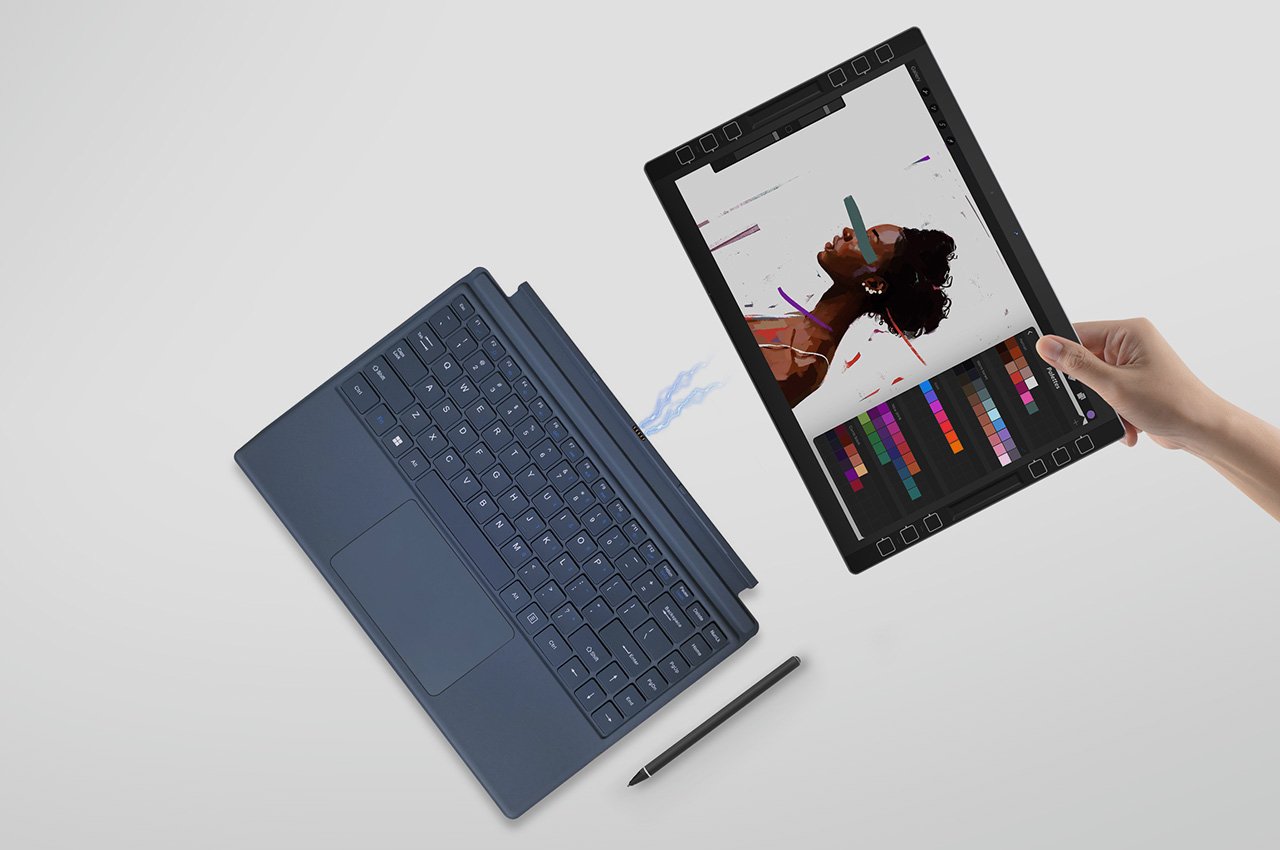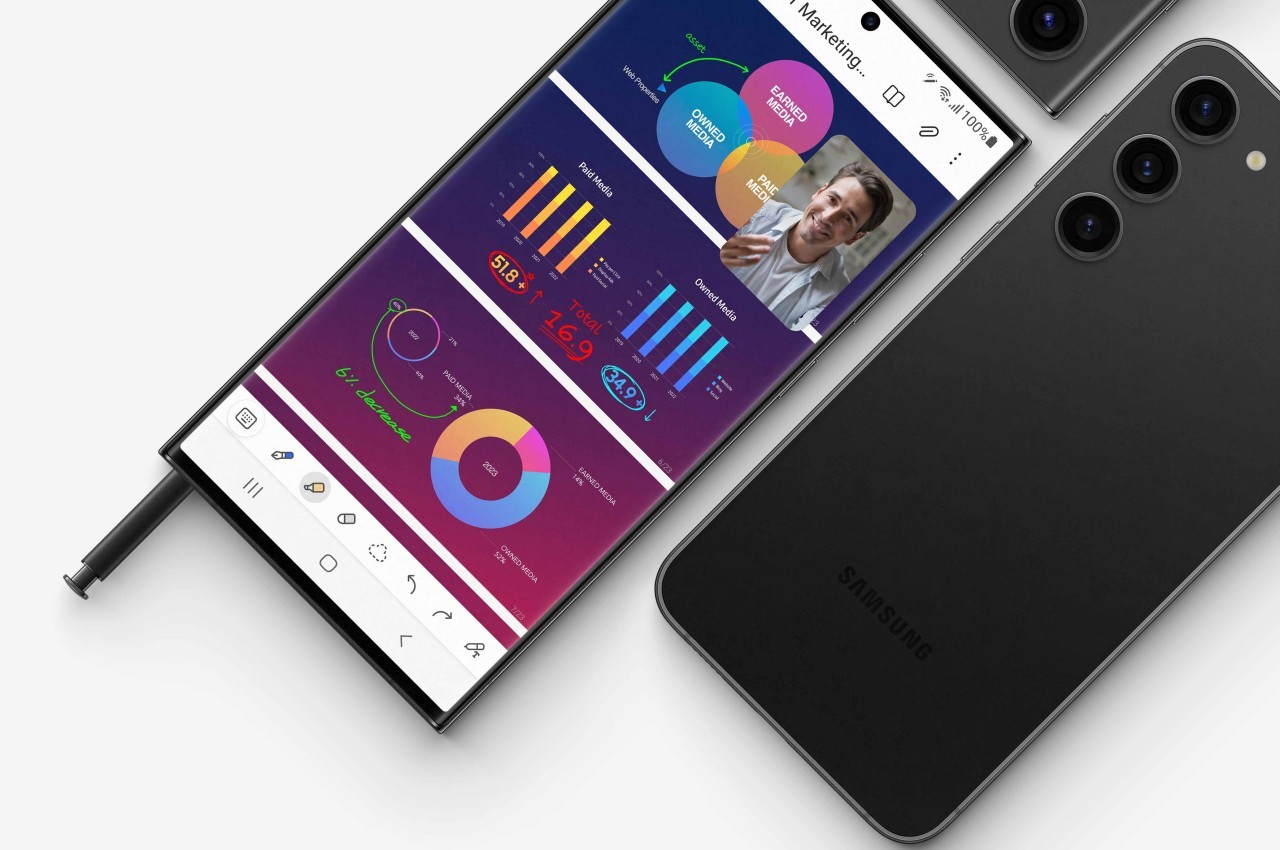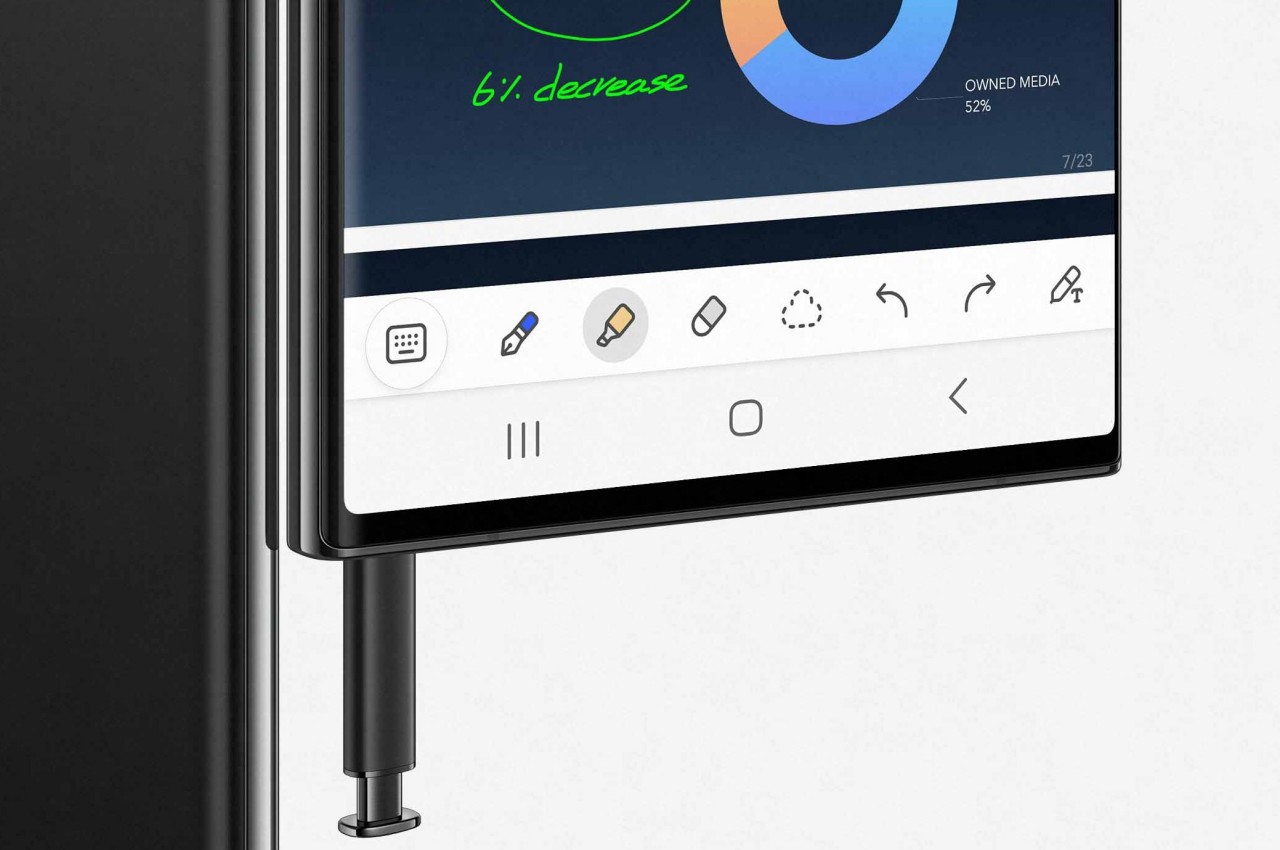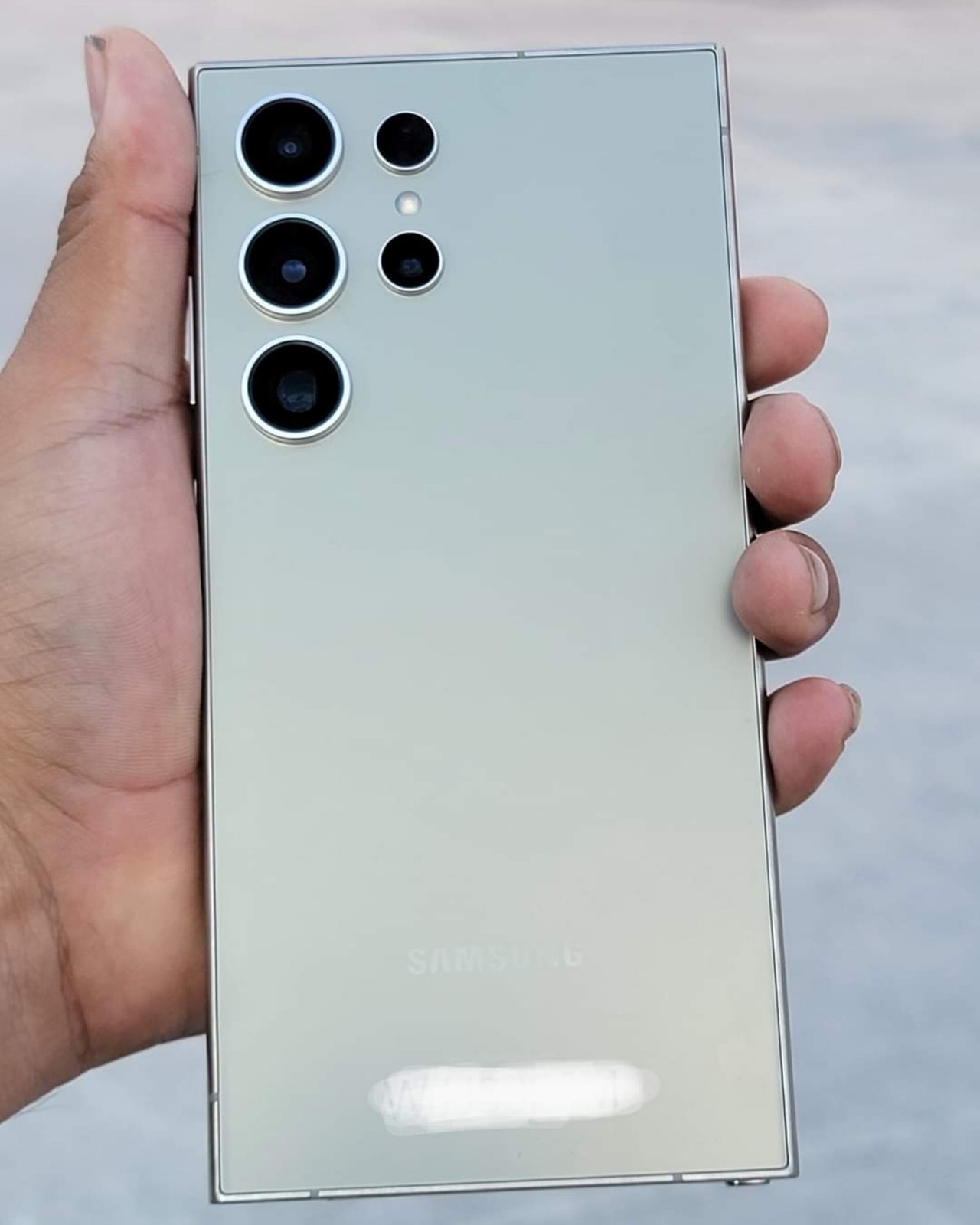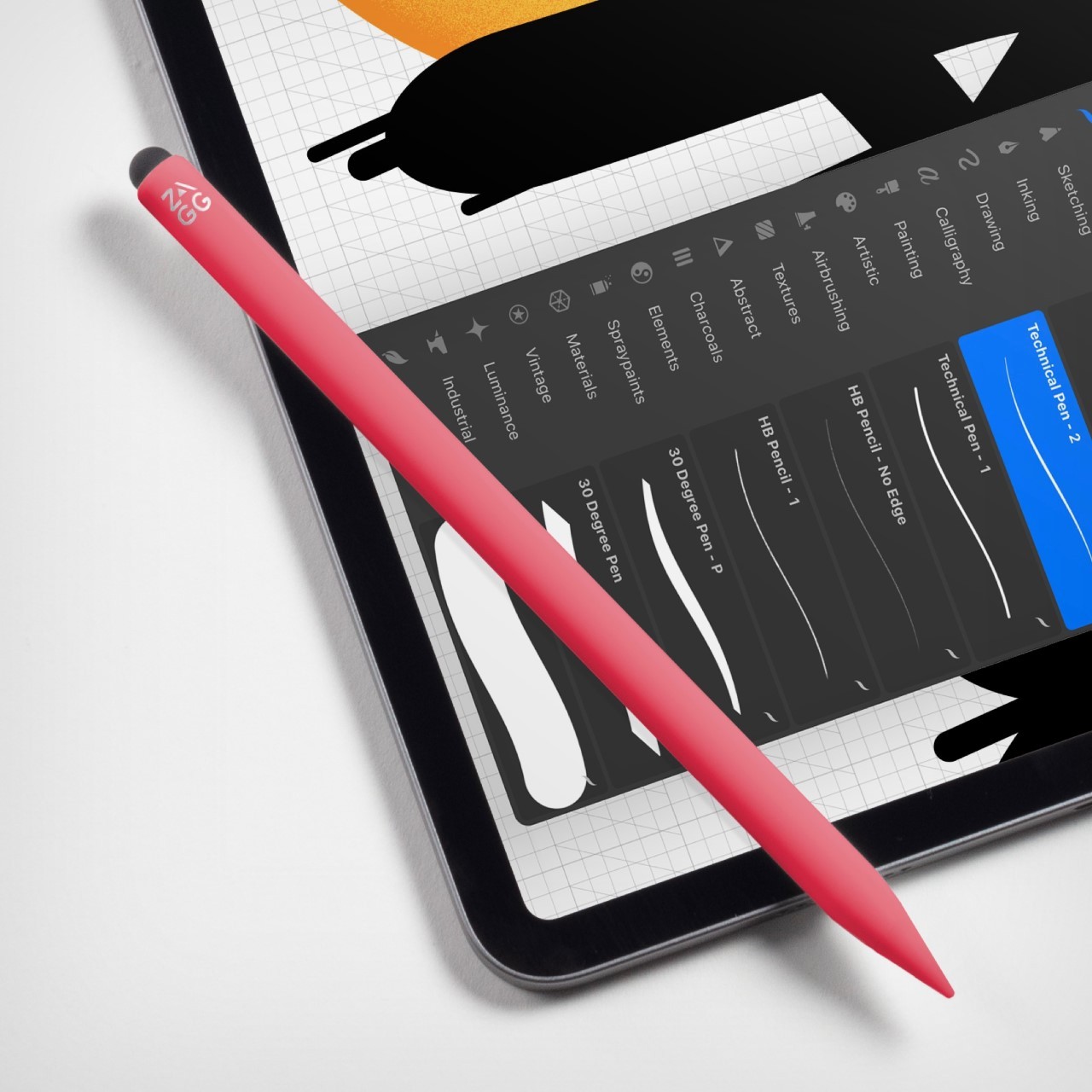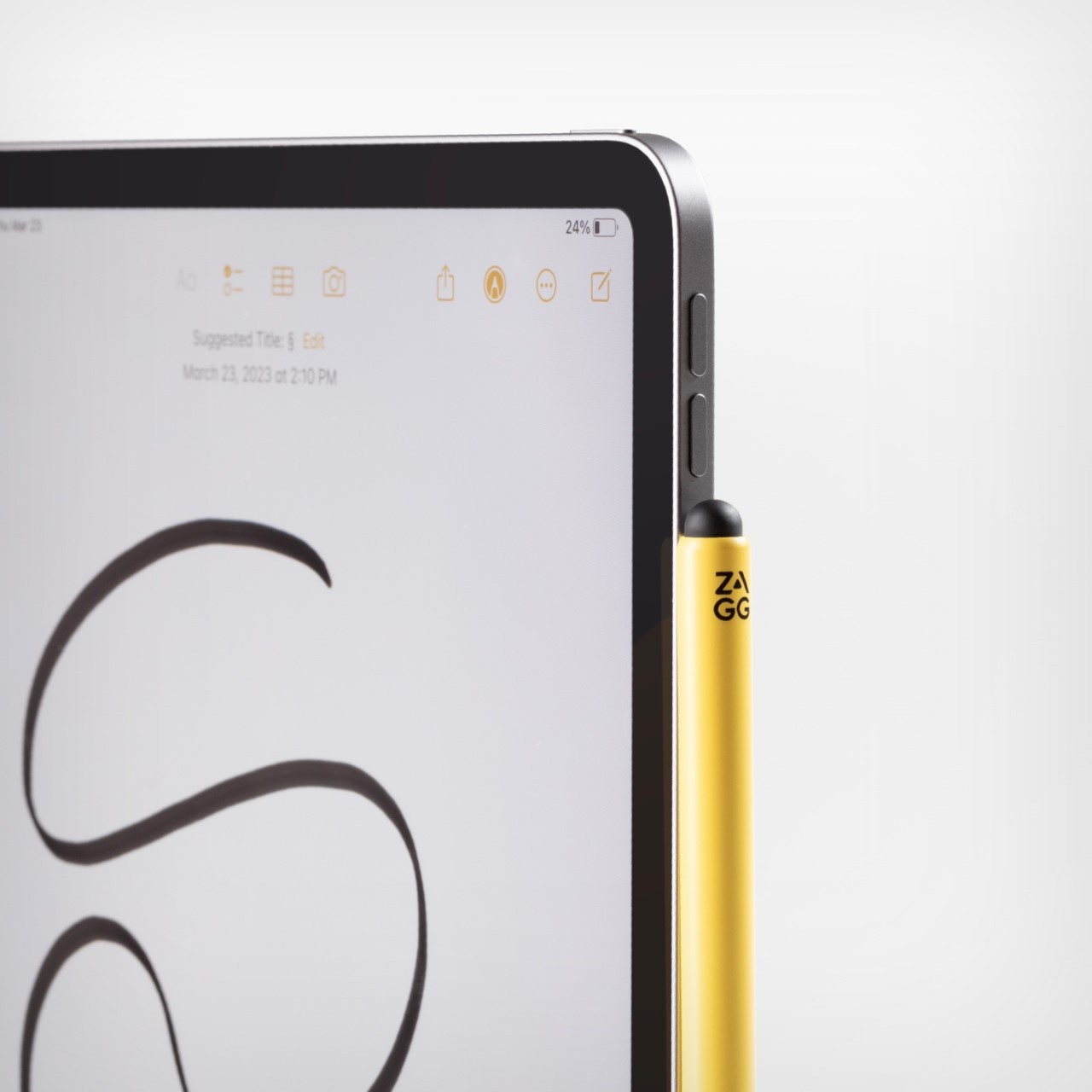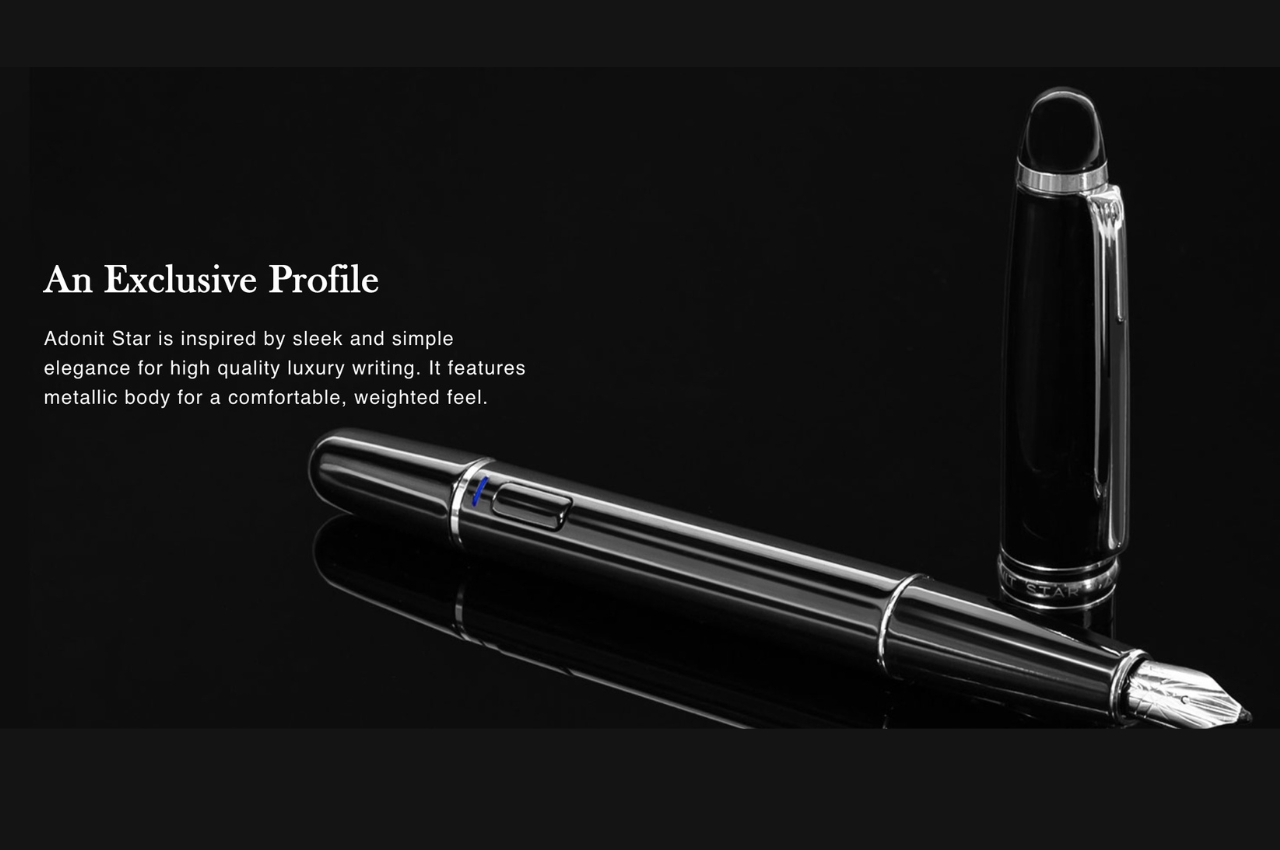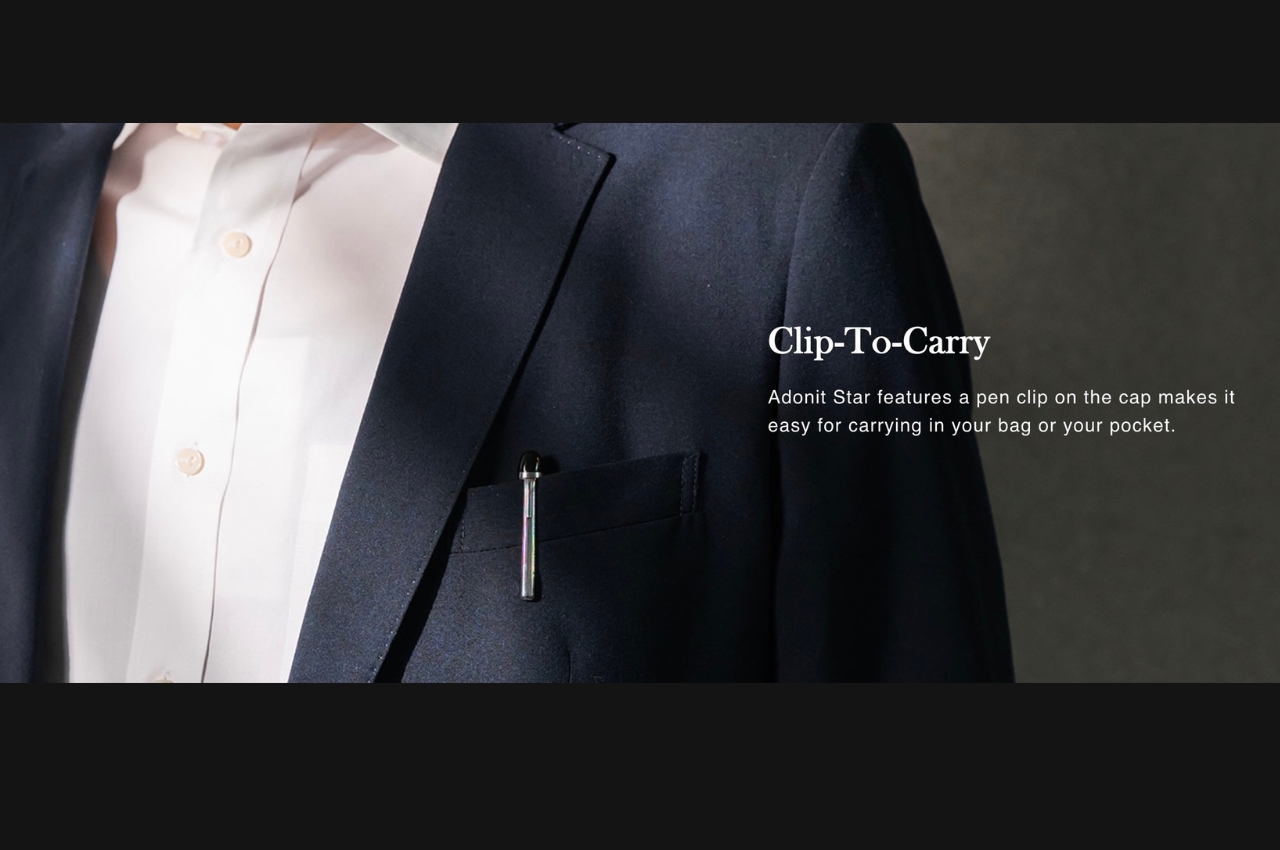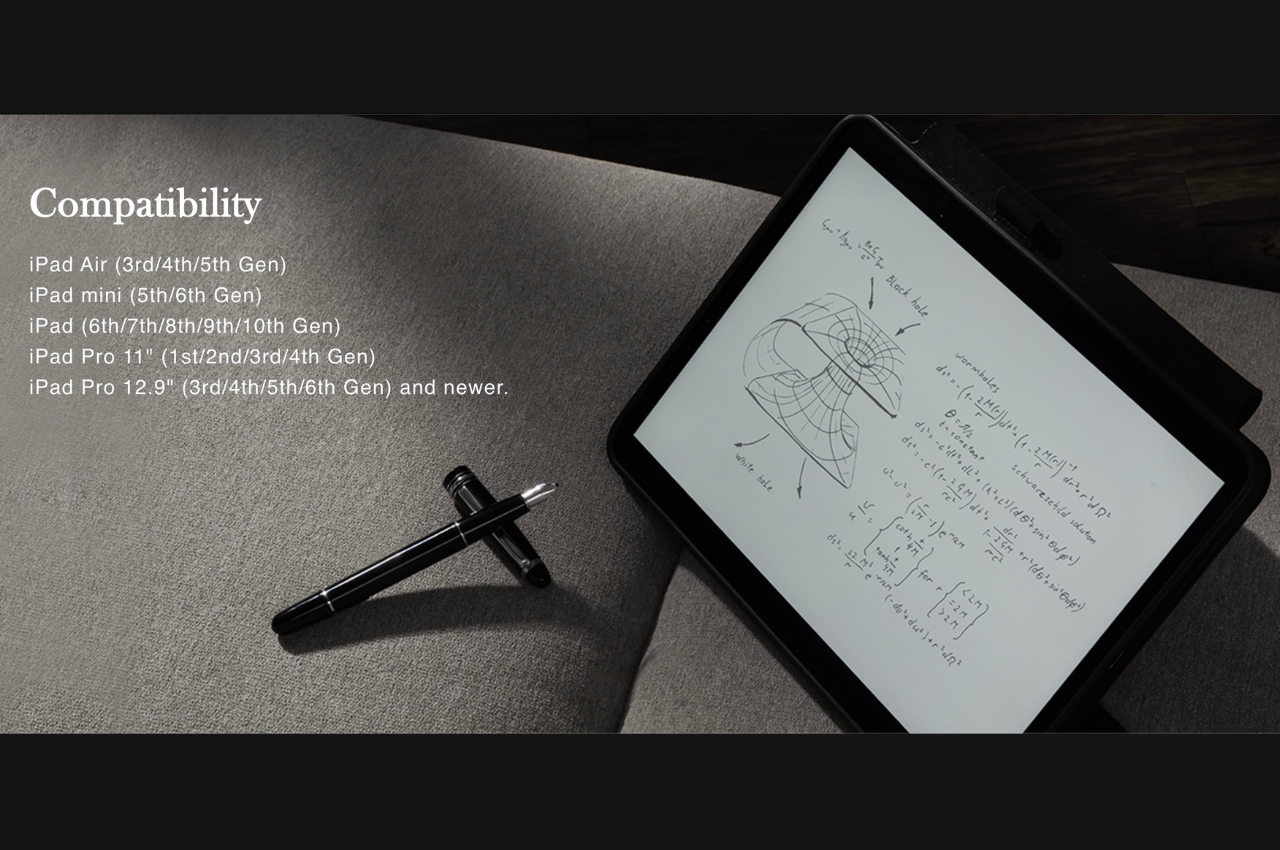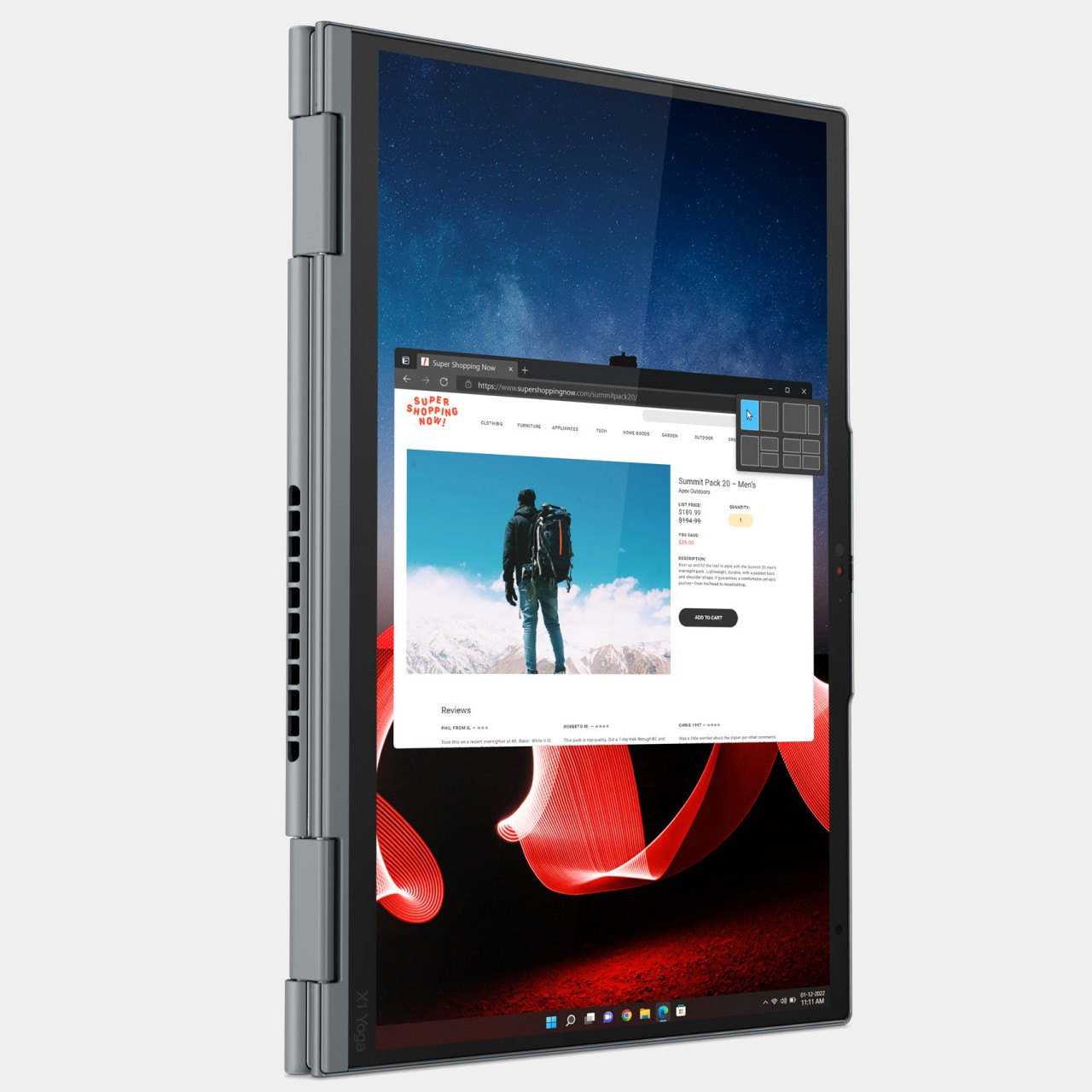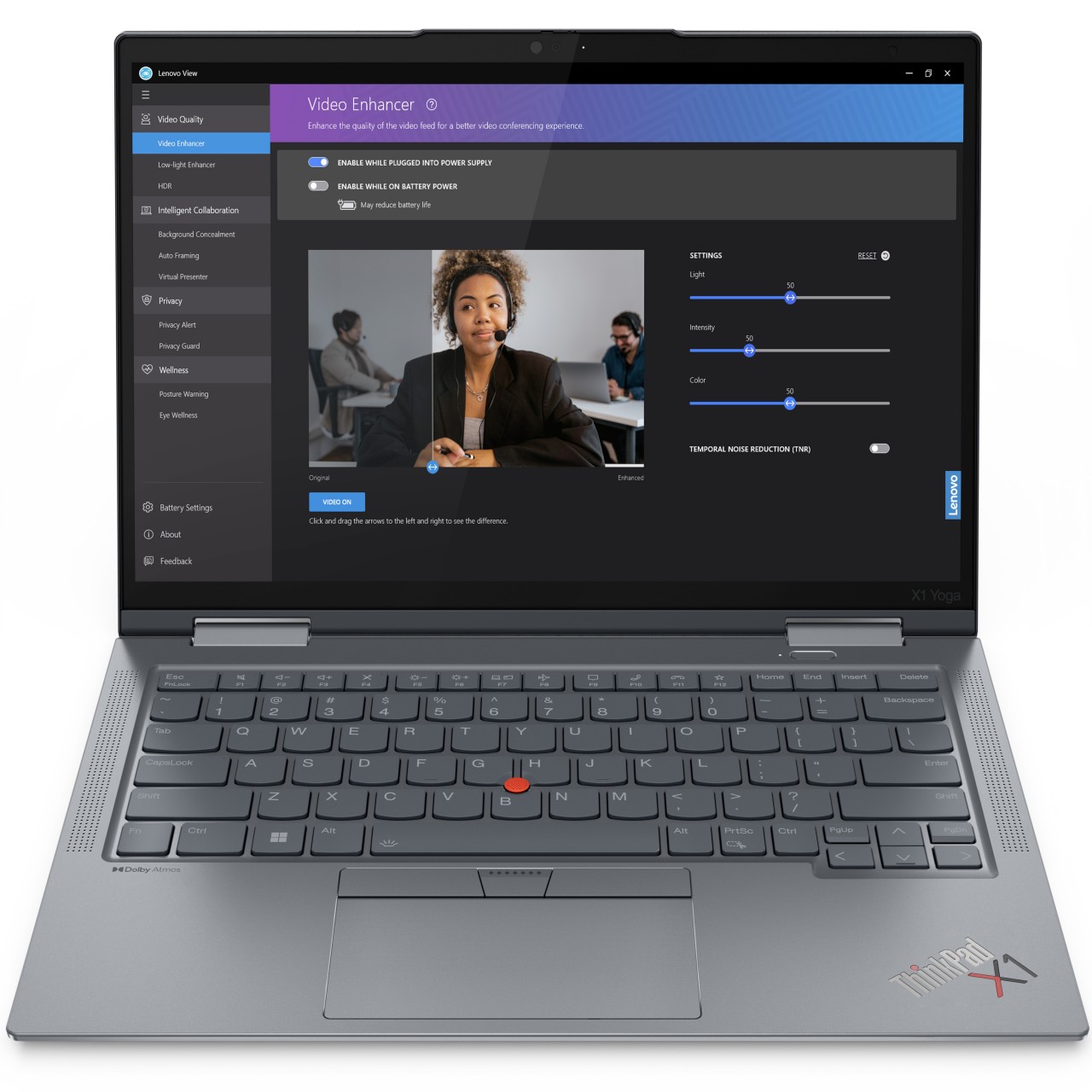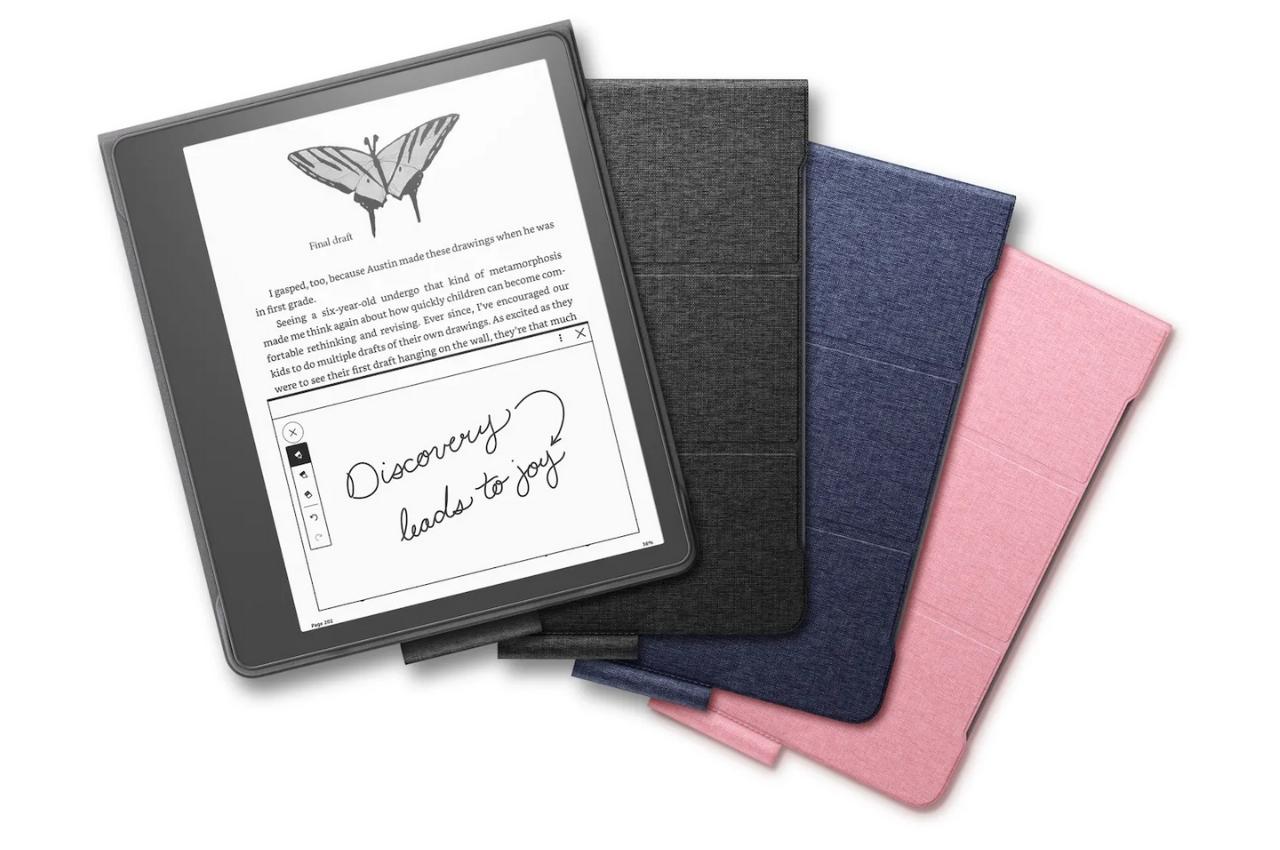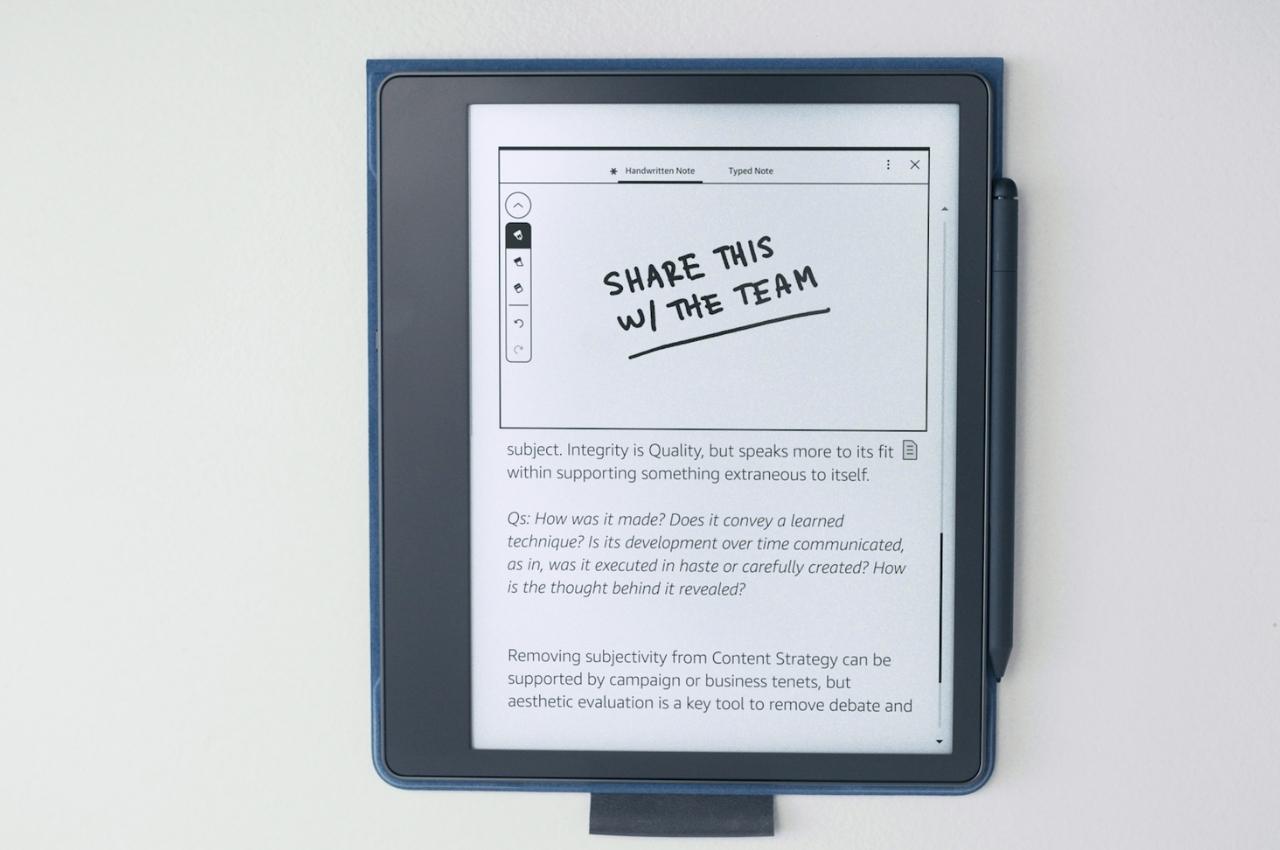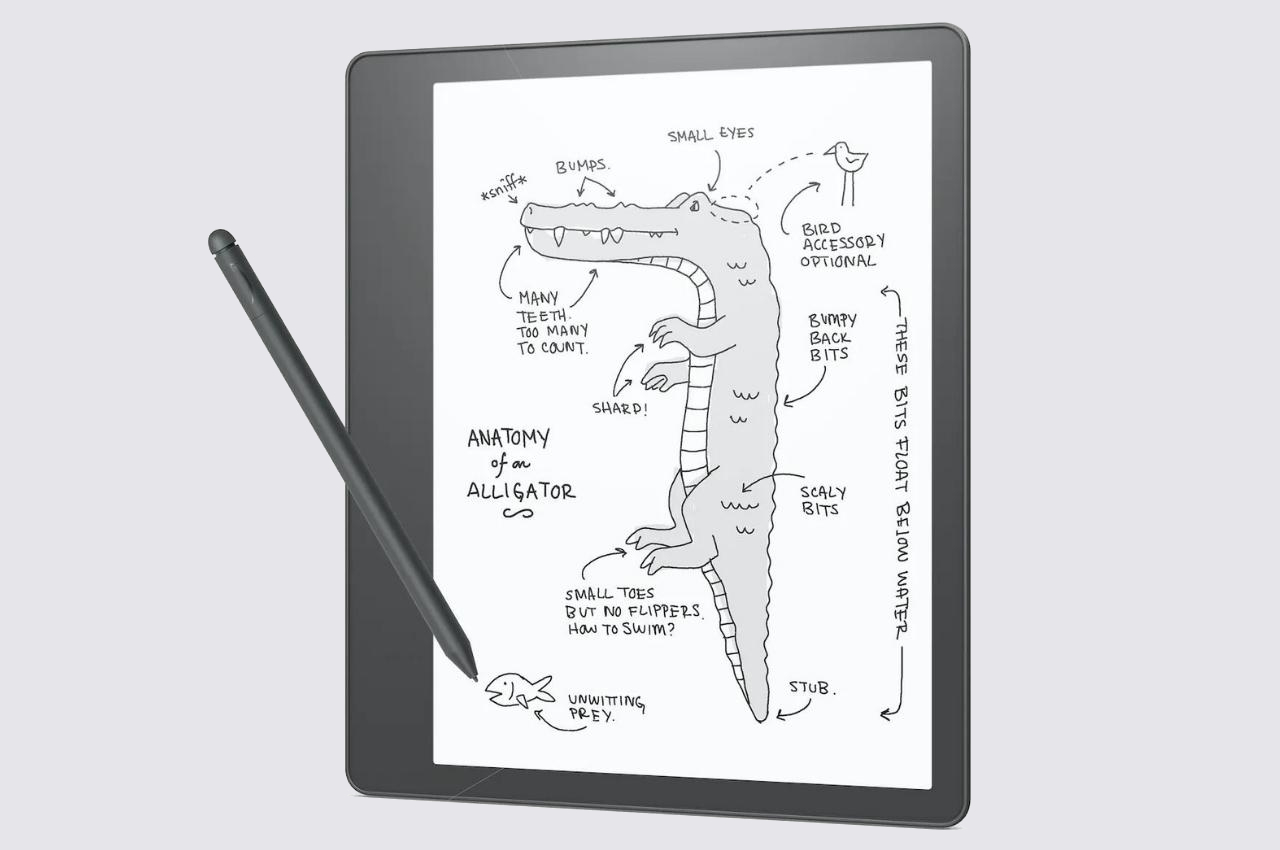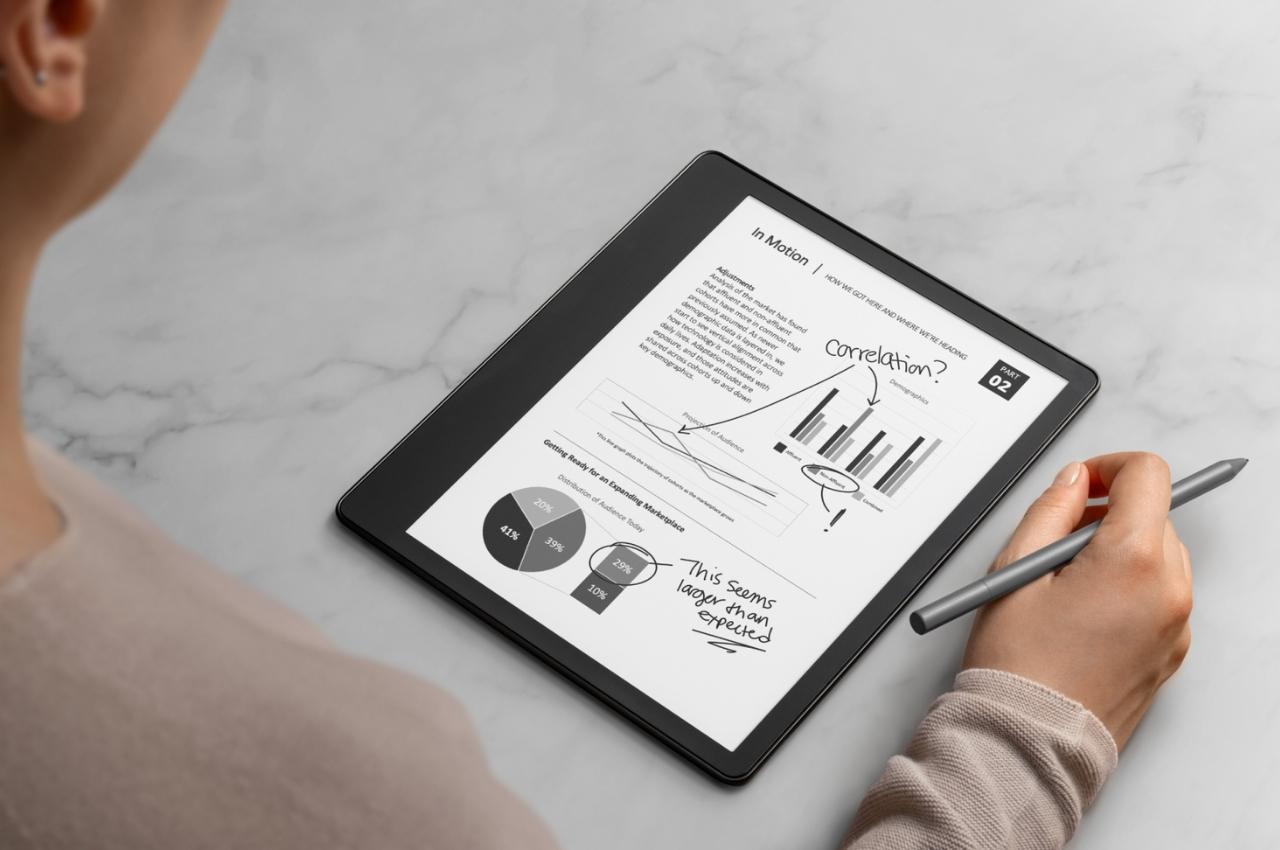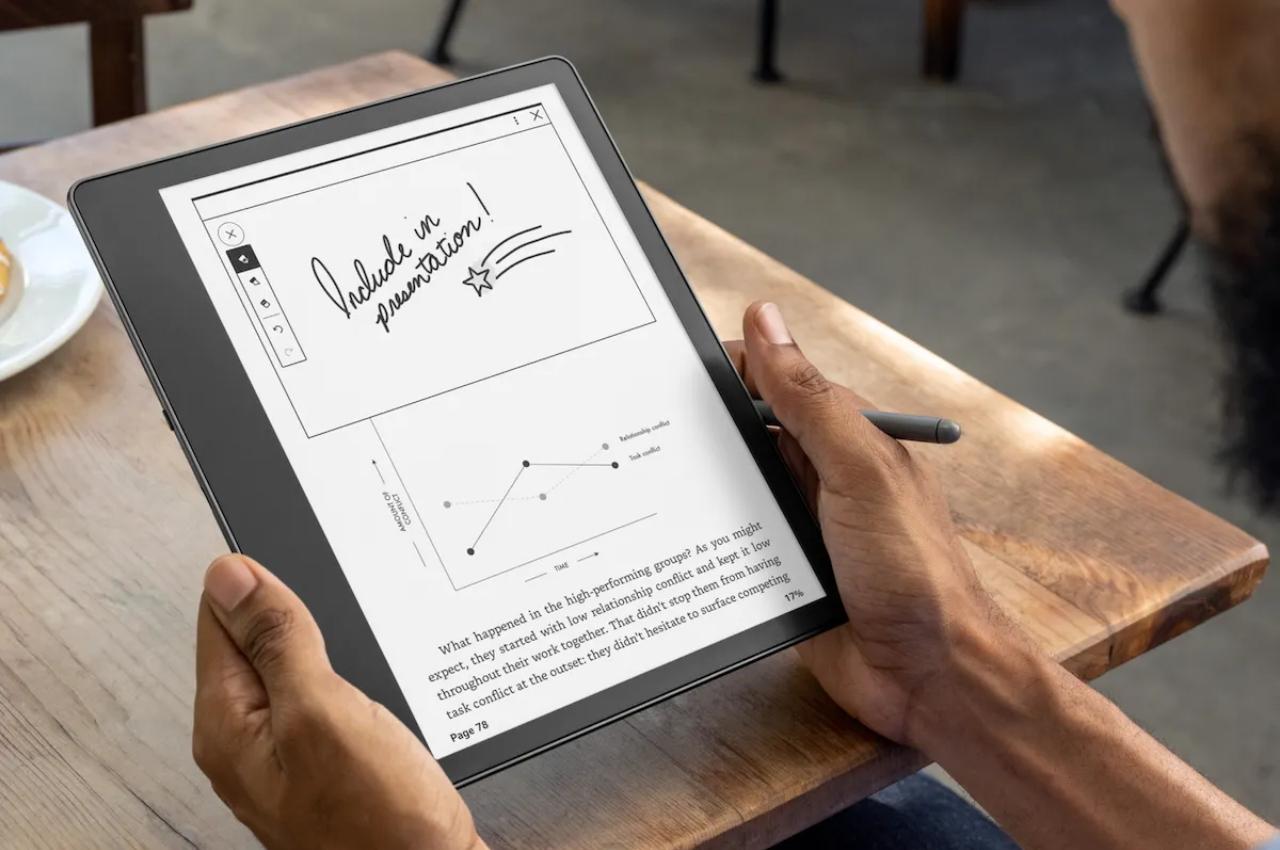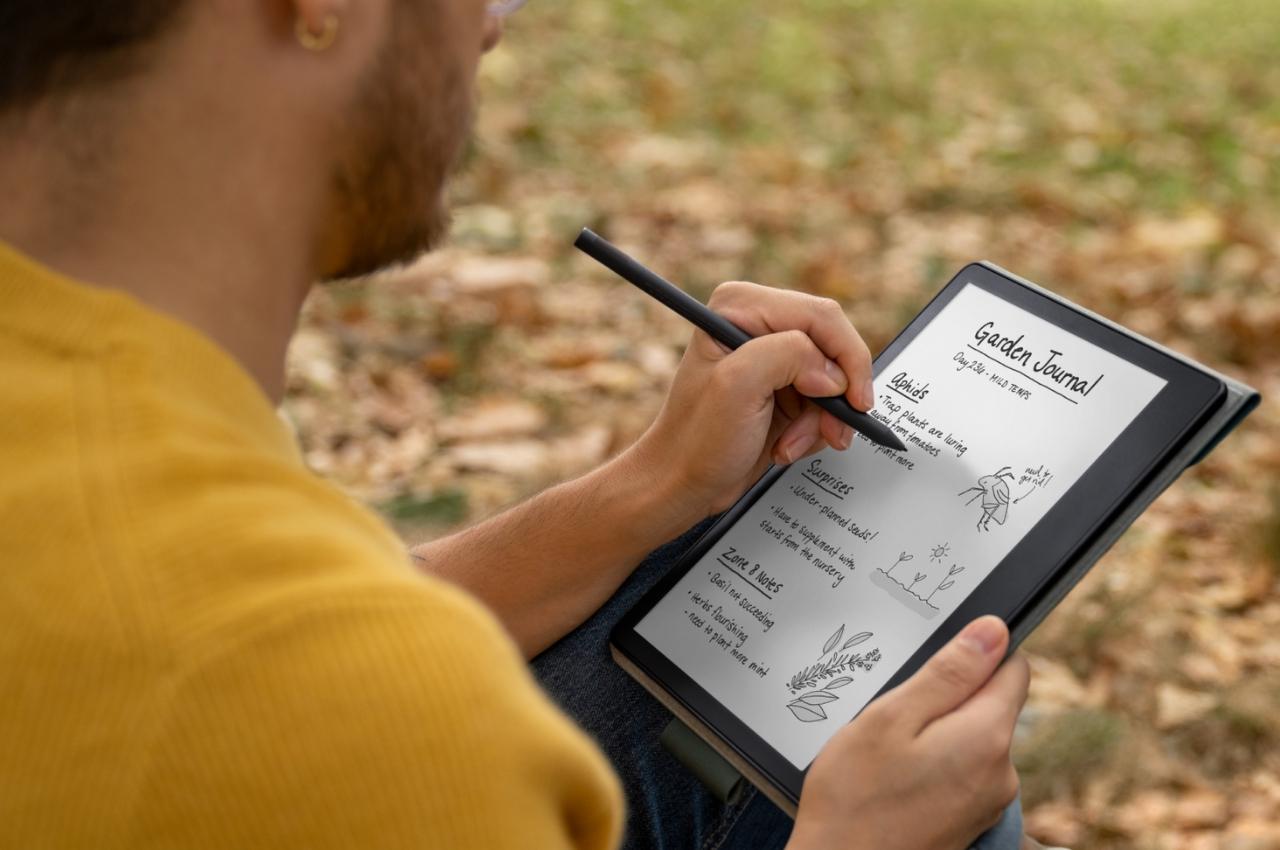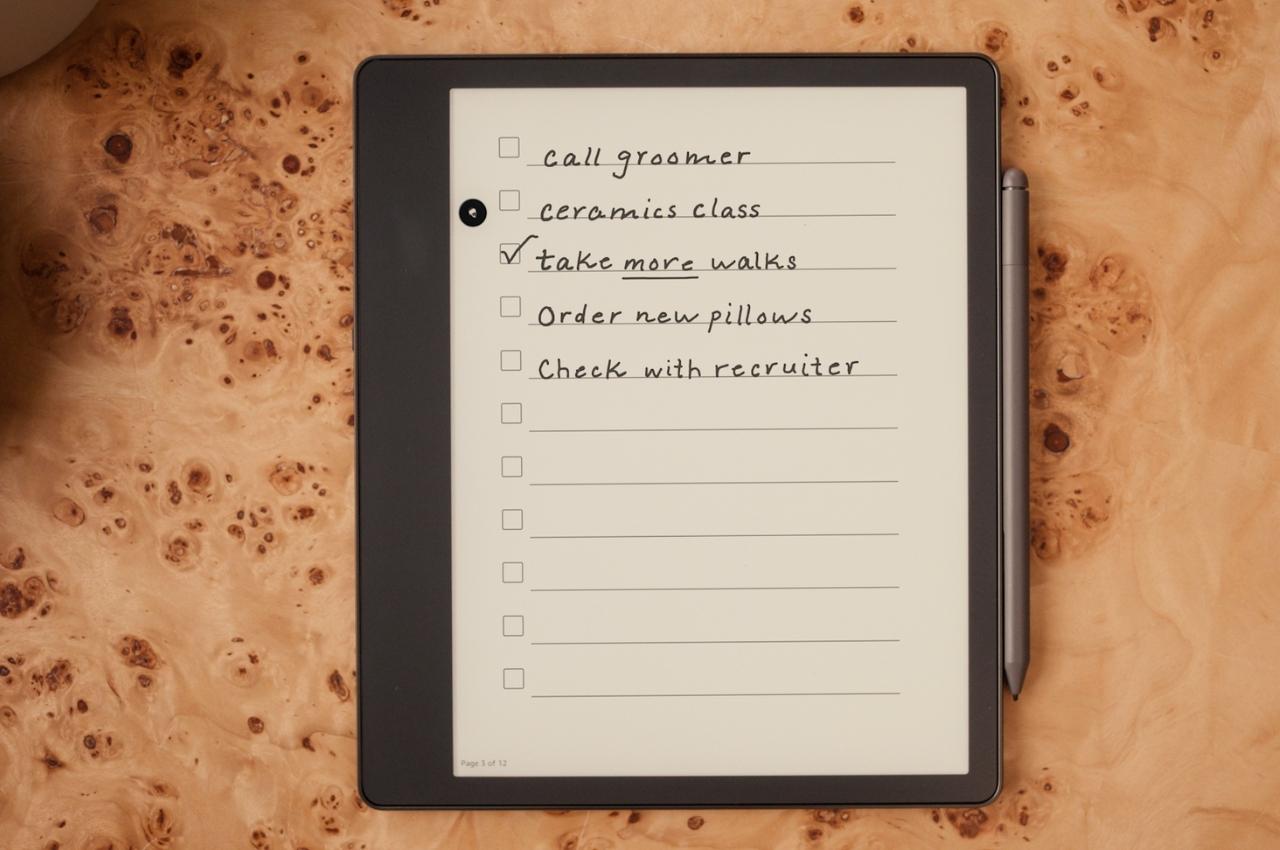PROS:
- Premium build quality and packaging
- Includes plenty of extras, such as a glove, pen case, and two pens
- Bundles versatile Quick Keys remote
- Good performance and accuracy
CONS:
- Expensive compared to other pen tablets (except Wacom)
- A few driver quirks with Quick Keys remote
- Tablet has too few shortcut keys without extra remote
RATINGS:
SUSTAINABILITY / REPAIRABILITY
EDITOR'S QUOTE:
A formidable rival to the Wacom Intuos, the Xencelabs Pen Tablet Medium Bundle SE offers impressive performance, premium aesthetics, value-add extras, and a rather daunting price tag.
Plenty of designers love the simple joys and liberating functionality of pen and paper, but it gets harder and harder to escape the call of the digital realm. When it comes to tools for turning ideas and designs into digital artifacts, Wacom’s drawing tablets have long held the lion’s share of the market and continue to do so, at least on the high end. Plenty of alternatives have popped up in the past years, each trying to nibble at that large pie, especially with exponentially more affordable offerings. Almost out of nowhere, a new competitor jumps into the fray, loudly challenging the long-time champion on its own turf. The Xencelabs Pen Tablet Medium makes quite a few promises, especially with its special Bundle, but are they just empty words or something that can truly stand the test of real-world problems? We put our creative hats on and give the pen a twirl to find out if this is a tool that designers and creatives can learn to love.
Designer: Xencelabs
Aesthetics
Even before you open the box, you already get the impression that this is no mere challenger. Granted, it goes back to the age of packaging that is more elaborate and sometimes wasteful than necessary, but it’s hard to deny that the quality of the Xencelabs Pen Tablet’s presentation definitely makes a good first impression. Fortunately, it isn’t just skin deep, and this high-quality trait continues to other parts of the product.
For one, you are immediately greeted by a tablet and accessories that are predominantly white with mixes of gray, a color scheme that is almost unheard of and unseen in the pen tablet industry. It’s definitely a nice touch that sets Xencelabs apart from its peers. Of course, not everyone will find this color appealing, and there’s a non-SE bundle that has the traditional black motif.

Although the Xencelabs Pen Tablet Medium is your typical plastic affair, you can definitely feel in your hand that it isn’t the cheap and flimsy kind of plastic. It has a solid build quality that will be important if you plan on bringing this along with you a lot. The white surfaces are smooth and shiny, while the grays have different textures, depending on their purpose. The drawing area, of course, has a frosted texture that produces a more realistic drawing experience, while the rubber grip on the pens makes them more comfortable to hold.
The package also comes with a pen case that fits the two bundled pens, replacement nibs, a USB cable, and dongles for wireless connection. A pen case is already a rare treat on other tablets, but one that looks stylish inside and out is an even bigger deal. All in all, both the tablet and its bundled accessories look as premium as Wacom’s high-end offering, which shouldn’t really be surprising considering how much this bundle costs.
Ergonomics
As a tool that you’ll be using as much as pen and paper, it is critically important that this tablet and its pen are comfortable to use, especially for long periods of time. Despite the “tablet” being the main part of the product, it is actually the pen’s ergonomics that is even more important. Fortunately, Xencelabs doesn’t disappoint in this area either, with not one but two pens to fit your preference and style. One is the typical Wacom-style pen that swells near the bottom before tapering at the tip, creating a bulbous shape that is something uncommon with normal ink pens. The other pen is the regular barrel, which is more common among laptops and mobile devices that support a stylus.
While both pens are comfortable to hold, the choice won’t simply be a matter of preference. The larger pen has three buttons, while the smaller rod only has two, forcing you to decide between functionality and form. Fortunately, missing a button isn’t as devastating as it sounds since there’s a remote that comes with the bundle. Both pens also have erasers on the opposite end that you can map to other functions, a feature that, so far, only Wacom has been offering.

The ergonomics of the drawing slate itself boils down to two things. First is how light or heavy it is to carry around, which, in this case, is more on the heavier side, which adds to the weight of the laptop you already have in your bag. The other aspect is how well it supports your hand and your wrist while you draw on it. Unlike any other pen tablet, the Xencelabs Pen Tablet Medium has a gently sloping bottom edge supposedly designed to be an ergonomic wrist rest. For those starting out with this tablet, that might indeed be comfortable, but those switching over from existing brands might find the curve a bit unfamiliar.
Performance
Xencelabs entered the drawing tablet scene with guns blazing, claiming to challenge Wacom on multiple fronts, especially the price. Of course, a lot of other brands have already been shouting the same thing, and their focus on the price tag produced less than impressive results. Admittedly, they have improved significantly over the years, but there’s still a gap between them and Wacom, a gap that the former Wacom employees that have formed Xencelabs are now trying to fill.
The good news is that Xencelabs isn’t all talk. Whichever of the two pens you choose, you’ll be able to get smooth, crisp lines with no jitter. You can definitely feel that 8,192 levels of sensitivity to the point that you might even want to dial it down a bit to suit your style and hand strength. The tablet’s surface has enough resistance that it doesn’t feel like you’re gliding plastic on glass, especially if you switch to the felt nibs that offer more traction. It’s definitely close to what you would expect from Wacom, but other more affordable tablets from XP-PEN, Huion, and the like are already catching up anyway, making this advantage less significant as time goes by.

The tablet’s value, however, goes beyond its raw drawing performance. For example, driver installation and software management has always been a bane of these computer peripherals, including Wacom. Xencelabs’ software, however, is almost perfect, except for a few glitches involving the included Quick Keys remote. The drivers work without problems, and the software to configure the tablet, pens, and remote is clearly labeled and easy to use. There are definitely a lot of features, almost too many for beginners.
One small but nice feature is the lights on the corners of the tablet’s active area, whose colors you can set on a per-app basis. It might sound inconsequential, but having very visible cues on the boundaries of the drawing area, as well as which app you’re focused on, can help a lot in staying sane during a crunch. That same light-changing feat can be seen on the remote’s dial, which can also change its hue depending on the mode it’s in.
If the tablet and the pen are the stars of the show, the bundled Quick Keys remote plays the supporting role. An accessory that comes as an expensive add-on on other brands, the remote offers 8 keys that can be assigned to different functions and 5 modes that bump up the total to 40 configurable shortcuts. That’s not counting the LED-lit dial that can be used to, for example, zoom in and out or change the brush size with a simple twist. Unlike other similar remotes, it has an OLED display that doesn’t force users to memorize which button does which action. The remote definitely works great and is one of the highlights of this package. Although it’s technically an extra, it actually becomes a necessity because the tablet, unlike others of its kind, only has three buttons that are awkwardly placed at the top. That might be far too few for the professionals that Xencelabs is targeting, making this $99.99 remote an essential part of its proposition.

Another thing that sets the Xencelabs Pen Tablet Medium apart is that it can work both with a USB cable and the included wireless dongle. The latter offers more flexibility in setting up your workspace or when working away from your desk without having to deal with the instability of Bluetooth. It does mean you’d be giving up a USB slot even when going wireless, which can become even more problematic when you use up another slot for the Quick Keys remote.
Sustainability
As a device that needs to be thin and lightweight, it’s really no surprise that the Xencelabs Pen Tablet and its accessories use plenty of plastic, although the packaging thankfully doesn’t have that much. If that weren’t bad enough, the track record of these kinds of devices being repaired and recycled isn’t that good, and most consumers opt to throw away and replace broken products instead of getting them repaired, especially when repair costs far outweigh new purchases. In that sense, there is very little that Xencelabs does differently from its peers, at least nothing that it has proudly revealed yet.
As an extremely young brand, it’s probably not that surprising that Xencelabs is laser-focused on actually cementing its place in the market. It has pit itself against a giant, and its survival and success is currently the most critical aspect of its business. At the same time, however, it is a young brand that could have made a difference right from the start with a stronger and more visible sustainability commitment. Only time will tell if it can get up to speed in this aspect, presuming it actually makes it through its first products.

Value
From a design and performance perspective, the Xencelabs Pen Tablet Medium is already quite a heavy hitter. It performs just as well as an equivalent Wacom Intuos Pro but also goes even beyond that with features like wireless connectivity, configurable LED indicators, and two pens right off the bat. The bundled Quick Keys remote definitely adds to the value, something that you’d have to buy separately with other brands.
Things get a little less clear-cut, however, when you start talking about the price. At $380 for the white Bundle SE or $370 for the standard Black version, it isn’t exactly the most affordable kit outside of Wacom. If you remove the remote, you’re still left at $280, easily three times the price of a medium-sized pen tablet from XP-PEN or Huion. Of course, compared to Wacom, you’re actually saving quite a lot, especially if you consider all the extras you’re getting. Needless to say, the Xencelabs Pen Tablet Medium is in a middle ground of sorts, muddling its overall value when compared against more affordable options, with or without an extra remote.
Verdict
Although it is still the household name among drawing tablets, both with displays or without, Wacom is no longer the only player in the field. A lot of rivals have risen up and have eaten away at its bottom line. There might still be a discernible difference between Wacom and other players when it comes to performance, but that gap is closing after years of improvement and development. Suffice it to say, there isn’t any lack of “Wacom alternatives,” which is what makes Xencelabs’ arrival both surprising and a little bit questionable.
Make no mistake, the Xencelabs Pen Tablet Medium Bundle SE is impressive in almost all aspects. It looks and feels premium, especially with its uncommon white design, and its accuracy and responsiveness demonstrate its pedigree that can be traced back to Wacom itself. The bundle throws in plenty of nice extras, not least of which is the Quick Keys remote, which is still a great deal, even considering the price. It’s that price, however, that will cause many creatives to pause for thought when there are exactly many alternatives that can do just as well for a lot less. Xencelabs’ pricing makes a clear statement that it is aiming for Wacom’s throne, launching a premium device that puts it closer to the titleholder than other rivals. It remains to be seen, however, if this strategy will pay off or if the Xencelabs Pen Tablet will be a one-hit-wonder.

The post Xencelabs Pen Tablet Medium Bundle SE Review: Every Little Bit Counts first appeared on Yanko Design.