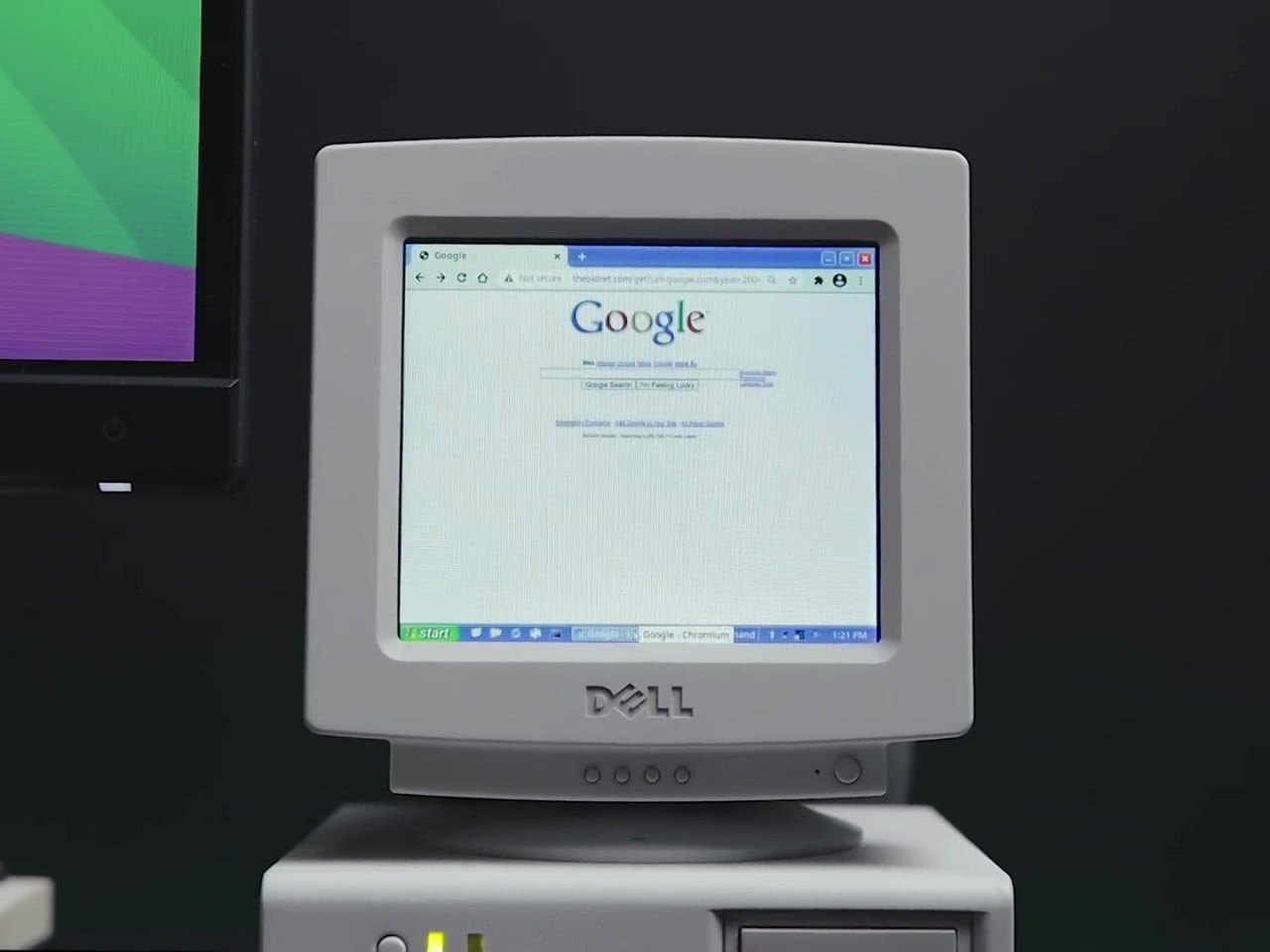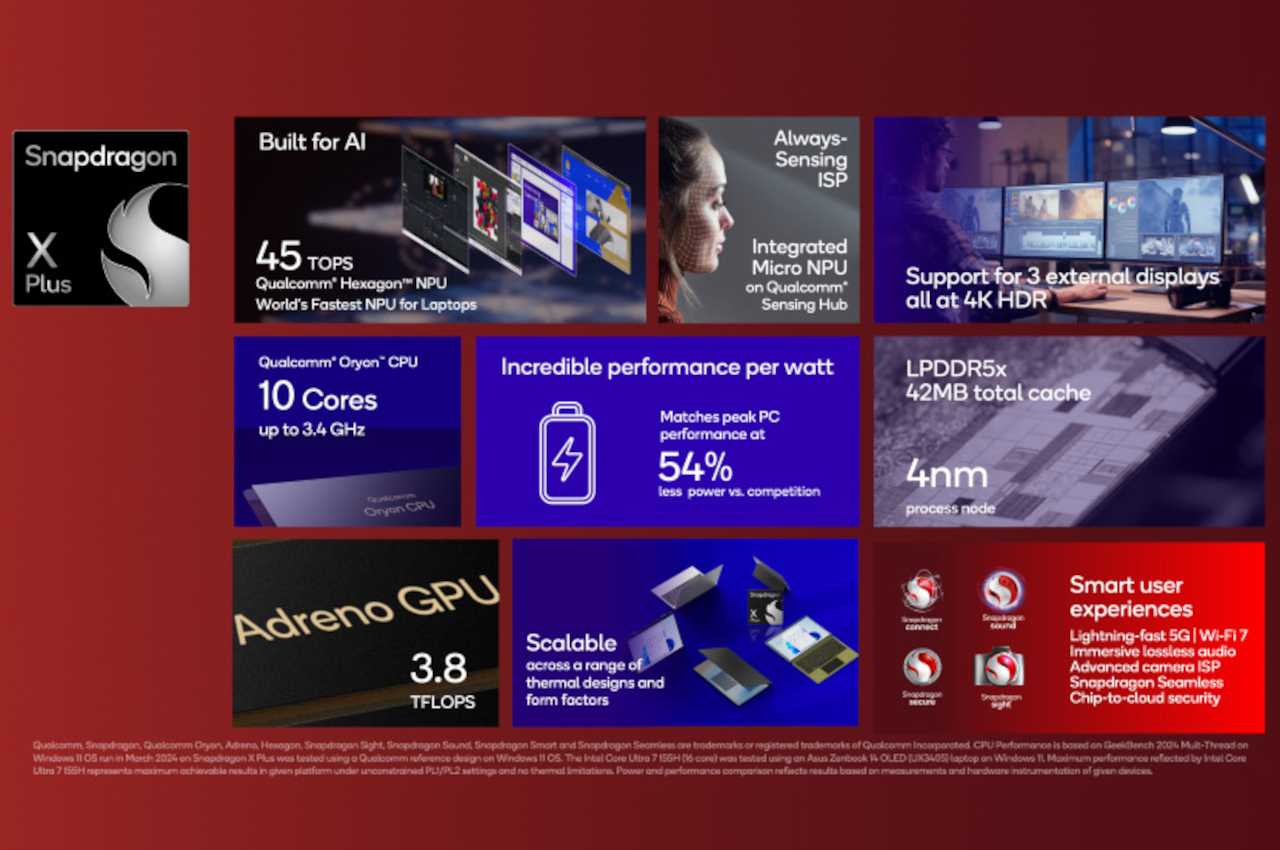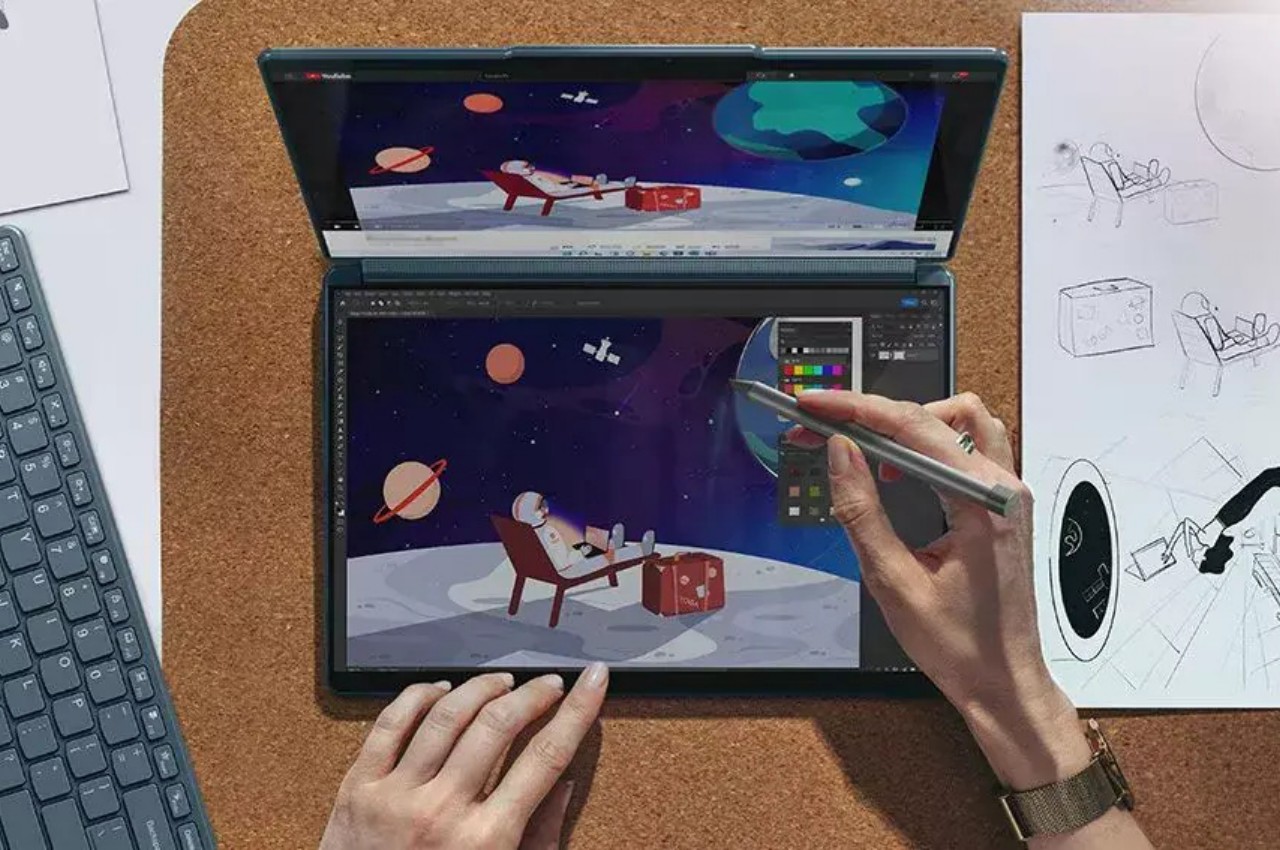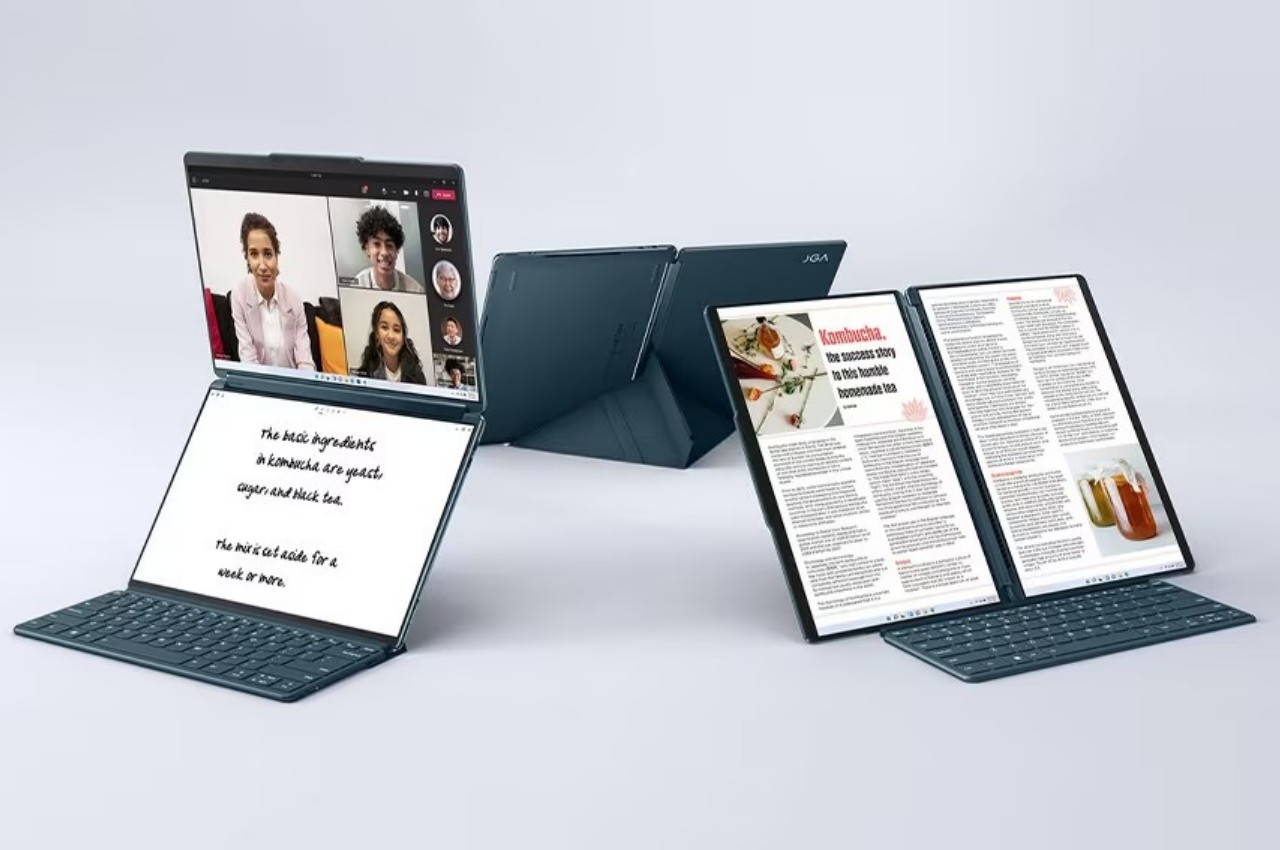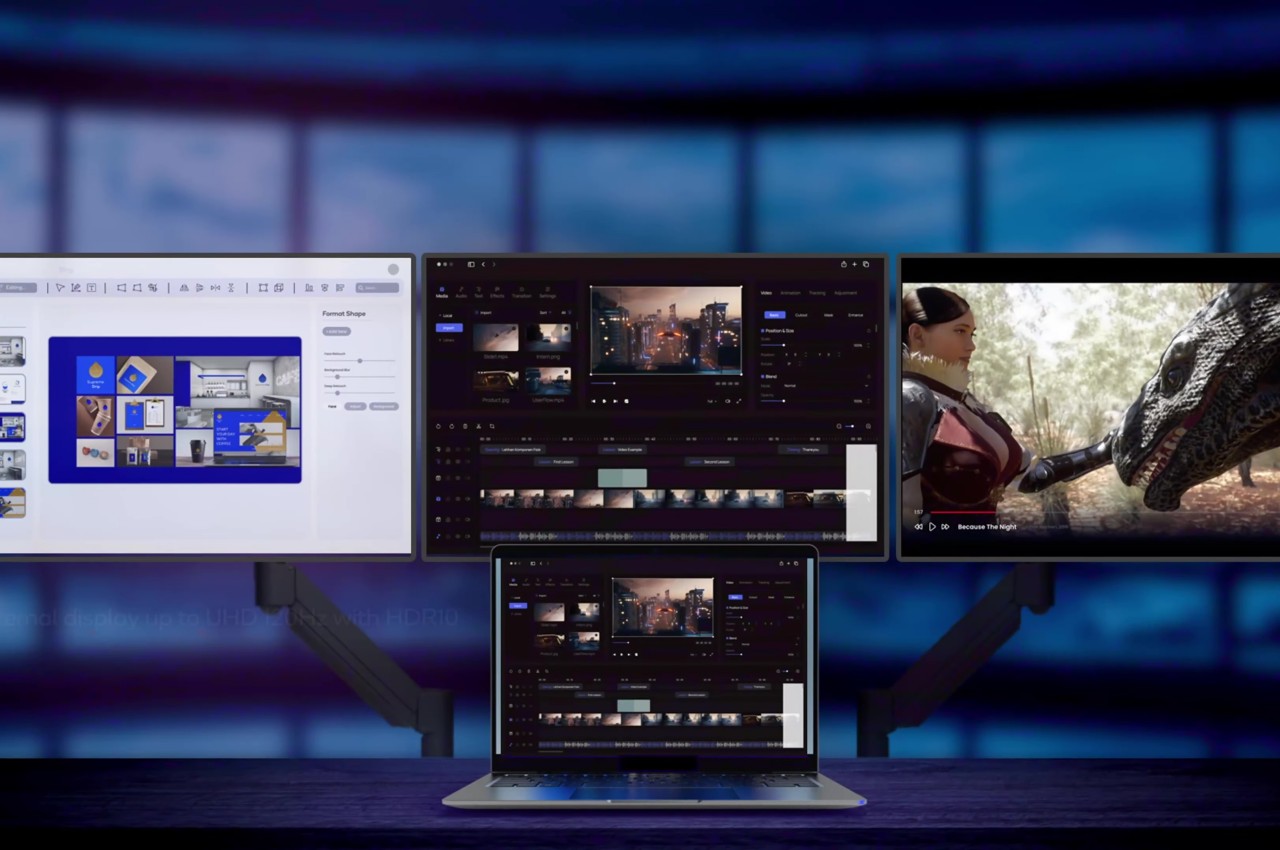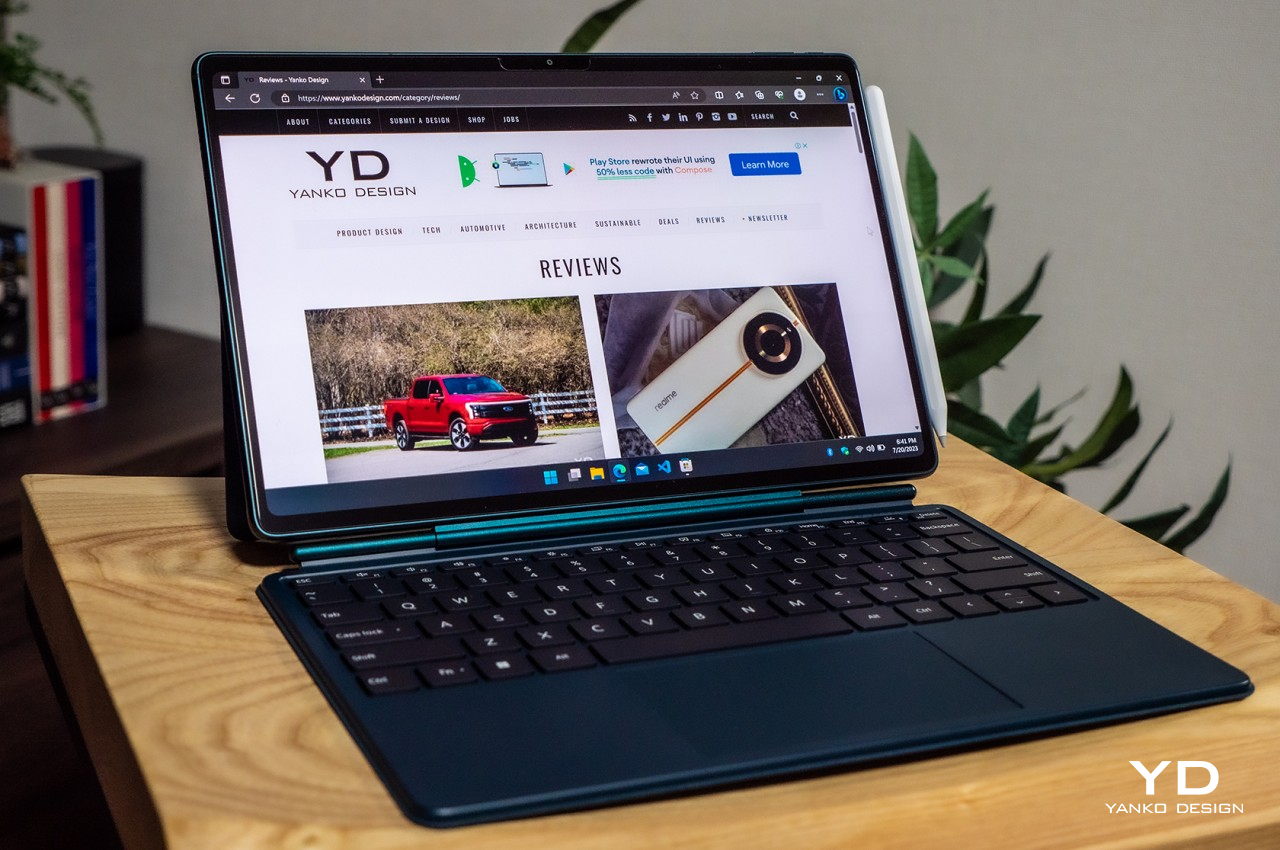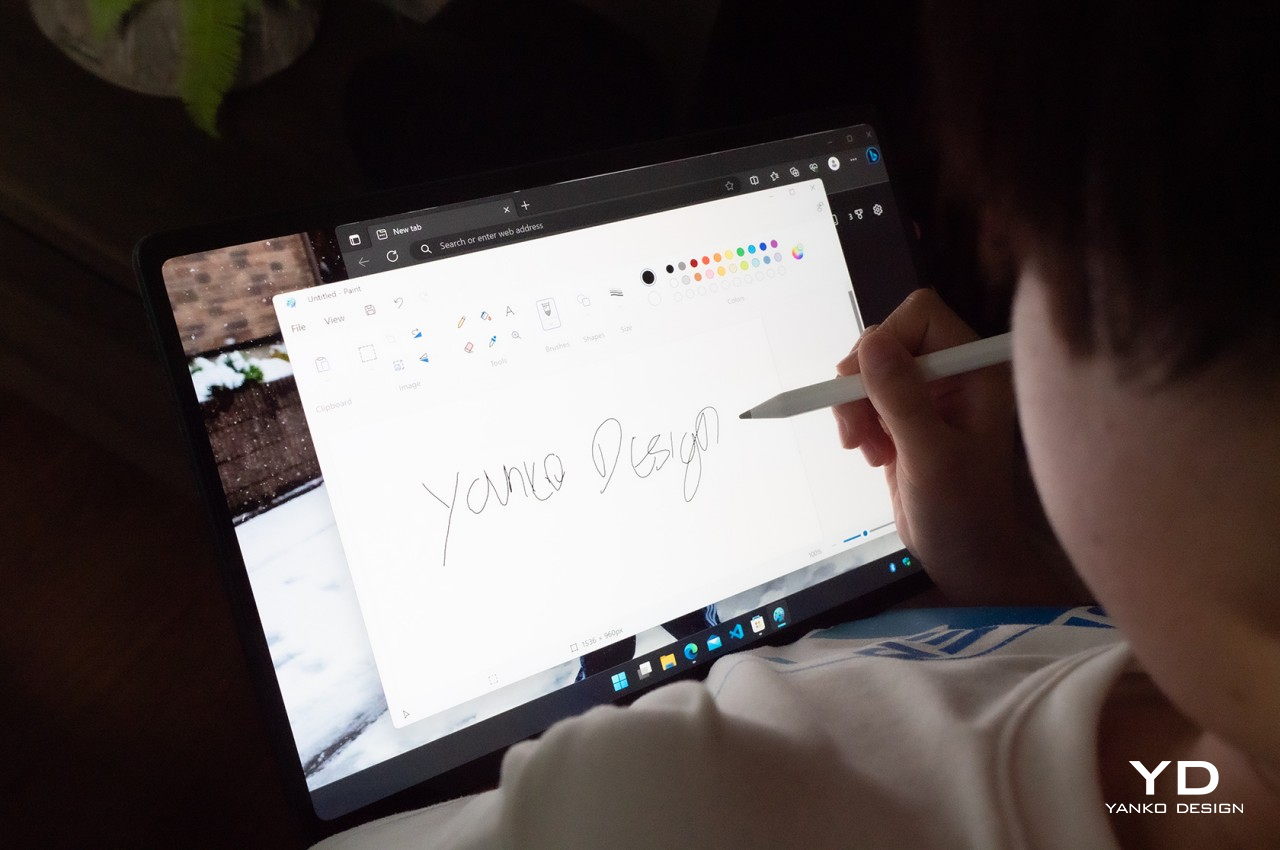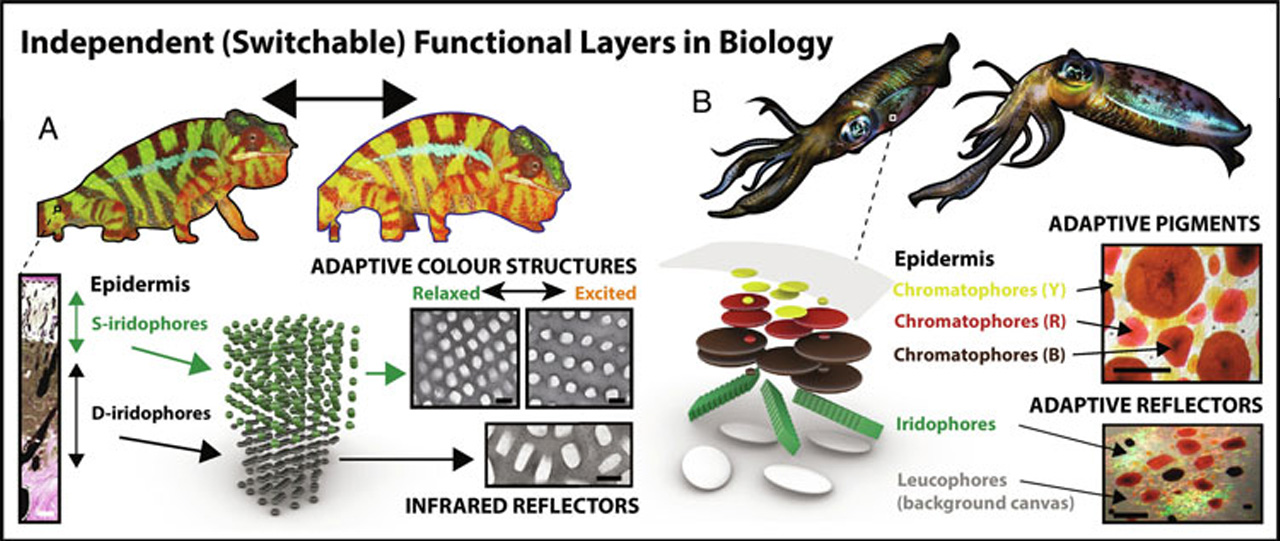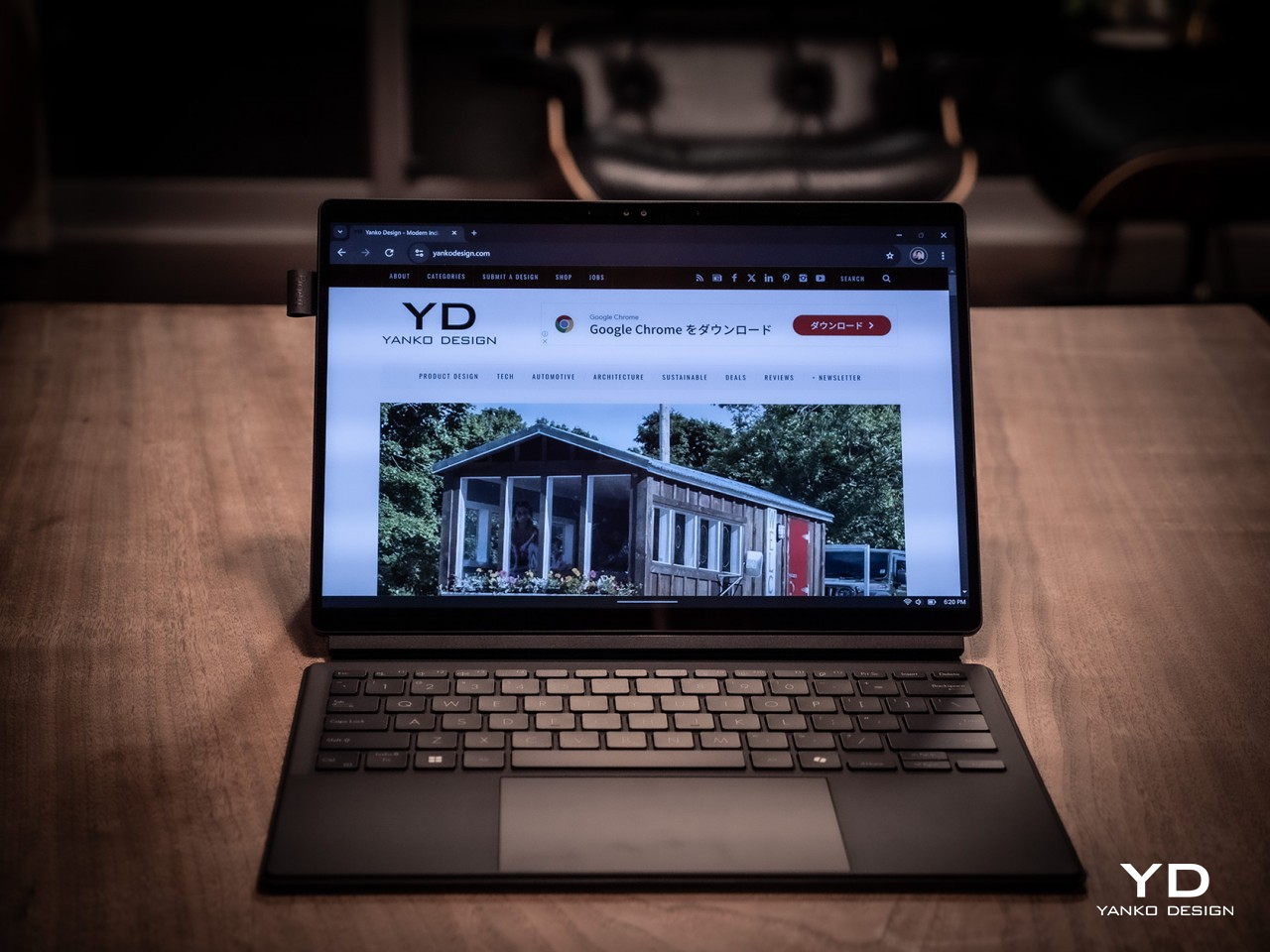
PROS:
- Handsome, sleek, and minimalist design
- Lightweight and portable body for creatives on the go
- Large and long-lasting 70Wh battery
- Beautiful Pantone-validated 13-inch 3K OLED screen
CONS:
- Inserted SD card prevents flap cover from closing
- ASUS Pen 2.0 is a separate $100 purchase
- Software and peripherals compatibility is still a hit-or-miss
Life can sometimes take us places we never planned or even dreamed of going to. While some people fear and stress over life’s unpredictable journeys, others have grown to embrace and even love the adventure, both figuratively and literally. Designers, artists, and content creators today have their beloved computers and tools at home or in the office, but they know better than anyone that inspiration can strike when and where we least expect it, not to mention suddenly having to do work just after we stepped outdoors. Laptops were made for this purpose, but their thick and heavy bodies didn’t exactly make for comfortable mobility, while tablets went the opposite extreme and prized portability over the performance that professionals need. The ASUS ProArt PZ13 makes the bold promise of delivering the best of both worlds, so we naturally had to put it to the test to find it out if could really meet the demands and desires of designers and creatives on the go.
Designer: ASUS
Aesthetics
At first glance, you might not think much of the ASUS ProArt PZ13, but closer inspection reveals it has two sides to its design, matching its 2-in-1 detachable laptop functionality. On its own, it’s a rather stylish and striking tablet, black as black, unlike black tablets that look more like “space gray” or other shades. ASUS’s “nano black” coating, also seen on the ASUS ProArt PX13 we reviewed recently, reduces the reflection of light, making it darker than typical metal or plastic surfaces with glossy finishes, no matter the lighting condition or angle. It gives off a professional and elegant character that you’d come to expect from mature designs used in professional settings.

The ProArt PZ13’s CNC-engraved unibody aluminum alloy chassis gives the device structural integrity, durability, and a simple yet sophisticated appearance, highlighted even more by its ultra-slim 9mm profile. There are barely any breaks in the tablet’s visual appearance, aside from a single visible USB-C port, two ventilation grilles at the top, and one air-inflow grille on the back. The classy yet subtle ProArt logo sits at the bottom, opposite the requisite regulatory markings and branding.
All in all, the ASUS ProArt PZ13 exudes an aura of professional beauty befitting a tool for agile creatives, but that image might be challenged by the protective accessories that add value and change the aesthetic a bit. Included in the package is a magnetic keyboard cover and a magnet back plate with a kickstand, both necessary if you’re carrying this portable computer around. They are designed to offer rugged protection and definitely look the part, though it’s a bit strange that ASUS opted for a different hue that sharply contrasts with the pitch-black body of the tablet itself. Gray with a tinge of green, these accessories will be an acquired taste and might not sit well with some people, both in color and in the rugged, ridged design.

Ergonomics
Combining power and portability is always a delicate balancing act. Due to the laws of physics, you can only cram so much into a small space before you start weighing the object down or making thermal management impossible. Conversely, you can only remove so much before performance starts to take a hit. Thanks to its choice of components, especially the processor, the ASUS ProArt PZ13 manages to strike quite a nice balance, weighing only 0.85kg (1.87 lbs) on its own.
That does carry a bit more heft compared to an iPad Pro, for example, or even a Samsung Galaxy Tab S9 Ultra, but when you consider that this is a Windows machine with fans inside, that’s still a pretty impressive feat. That makes the ProArt PZ13 very usable as a tablet, whether for reading documents, watching videos, or even making art, though you won’t want to hold it up with your bare hands for a long time either. This also makes the device easy to carry around the house, the office, or even outdoors, especially if you know you won’t need a keyboard to type on.

The story changes a little bit when you do need to add the keyboard and kickstand to the formula, almost doubling the weight of the device. It’s still significantly lighter than a laptop, but it’s no thin tablet either. And you will most likely have to use both the back plate and the keyboard together since there’s no way to prop up the tablet without the kickstand. That also means you can really only use this 2-in-1 device as a laptop when you’re on a flat and long surface like a table, making the “lapability” of the design quite low.
Performance
This is hardly the first 2-in-1 detachable Windows laptop, but the ASUS ProArt PZ13 is one of the first few to use Qualcomm’s new energy-efficient Snapdragon X Plus silicon. This Arm-based processor is closer to the Apple M chips than, say, Intel or AMD, and is in fact directly targeting Apple Silicon devices. Qualcomm earlier launched the beefier Snapdragon X Elite, but that in no way means that this is an underpowered version, especially considering it still boasts the same 45 AI NPU TOPS performance even with only 8 cores.
In other words, Windows itself runs quite smoothly on this machine, as well as any other piece of software that’s actually designed for or adjusted to work on this computing platform. That includes a growing number of Adobe products like Photoshop and Premiere, popular comics drawing software Clip Studio Pro, and more. The ProArt PZ13 and the Snapdragon X Plus shine brighter when those apps need some AI power, thanks to that dedicated NPU chip that doesn’t choke the main processor.

There, however, also lies a bit of the rub. That smooth and responsive experience works best on software that has already been adapted to work on Snapdragon processors, which isn’t the case for the hundreds of popular Windows programs out there. Yes, those apps can still run thanks to a special emulation layer, and yes, performance has improved significantly since the earlier days of Windows on ARM, but that extra layer is still there and can still affect your performance, especially when it comes to games. The same is true with peripherals you want to connect to the device, especially ones that need special drivers that aren’t supported by this platform yet.
In exchange for that uncertainty, the choice of a Snapdragon X Plus processor brings with it the peace of mind that you won’t have to scramble for a power outlet every few hours. The 70Wh battery can last almost a full day, give or take a few hours depending on your use, which is something even the most generous estimates on an Intel or AMD laptop can even boast about. It also chargers quickly over USB-C using the included 65W charger, though that also means you can use almost any standards-compliant USB-C charger as well.
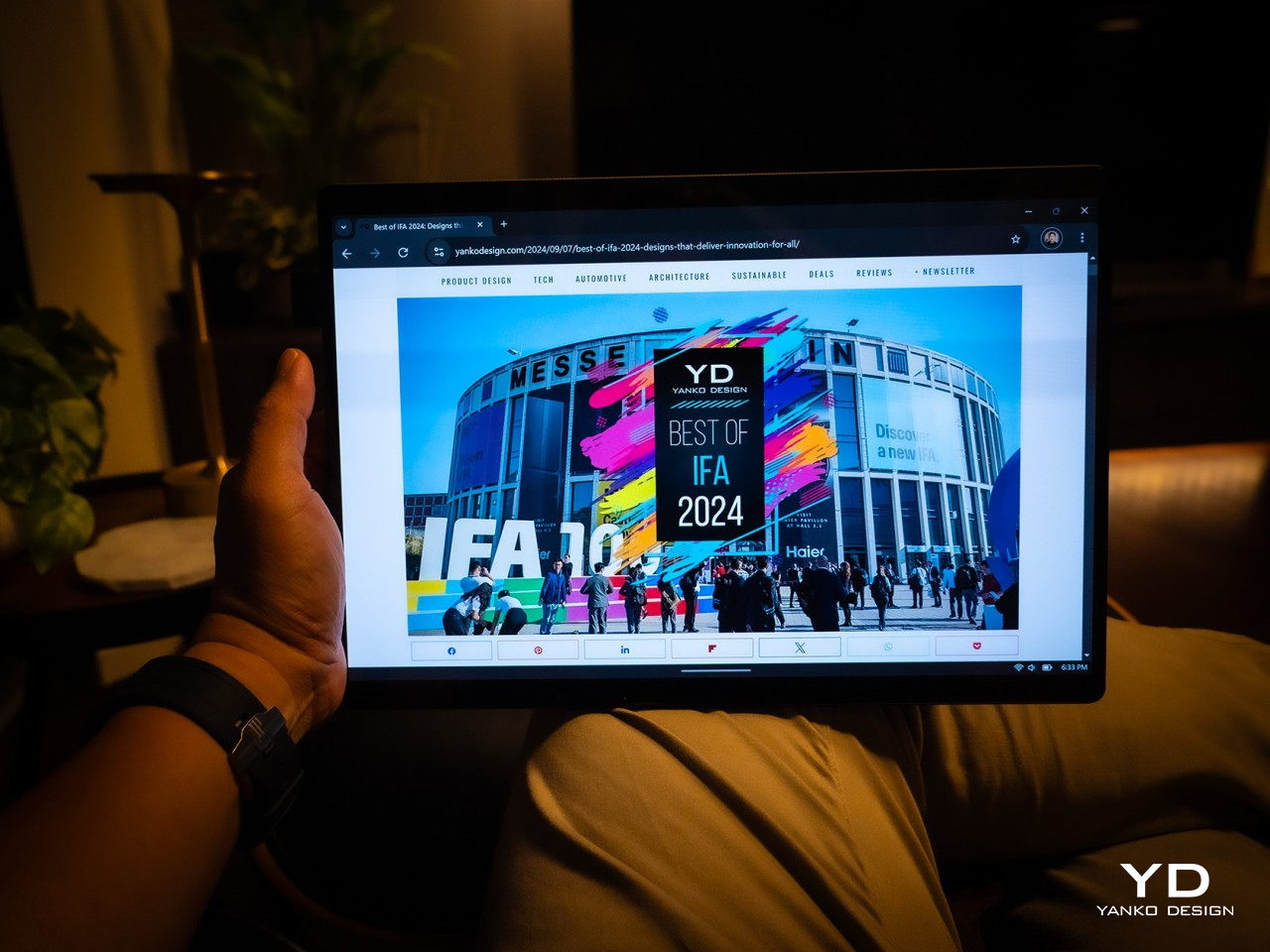
Regardless of what you use it for, you will be experiencing a bright, colorful, and vibrant 13.3-inch 3K screen, thanks to ASUS’s Lumina OLED technology. Professionals who require color accuracy will be delighted to know that it’s Pantone-validated and has support for 100% of the DCI-P3 color gamut. Even better, ASUS offers all the sliders and switches you need to customize the display to your requirements and tastes. Its refresh rate does cap out at only 60Hz so it won’t be the best option for gaming, which isn’t what you’ll be using this laptop for most of the time anyway.
The ASUS ProArt PZ13 only has one USB 4.0 Gen 3 Type-C port visible for quick access to a charging port, but don’t fret, it isn’t the only one. There’s another USB-C port of the same type hidden behind a silicone flap, which also hides a full-sized SD card reader. Digital photographers will probably delight in the inclusion of this port which is absent on almost all tablets these days, while those who regularly work with microSD cards will be happy to know that ASUS actually ships an adapter in the box. The one catch to this design is that you can’t have an SD card permanently inserted there because a part of it juts out of the frame, making it impossible to close the silicone flap over it. It’s clearly not designed for storage expansion but removable storage to support the workflows of camera users.
Sustainability
Unlike with its other products, ASUS is a bit silent on the amount of recycled materials it uses for the ProArt PZ13. Rather than focus on the use of sustainable materials, it instead highlights the ways this device can last a long, long time before it needs to be turned in for proper disposal and recycling. With an IP52 rating and conforming to the US MIL-STD-810H spec, you can carry and use this portable tablet with confidence anywhere, knowing that it can keep up with you wherever life or work takes you. Of course, the kickstand back cover and keyboard cover offer additional protection as well, which is all the more reason you won’t want to keep these three pieces apart for long.

One detail about that detachable magnet keyboard, however, might be a source of worry for some. While more convenient than a USB connection but also more reliable than Bluetooth, this design has a tendency to break easily due to wear and tear. ASUS will undoubtedly sell these separately for some time, but there will always come a point when they will go out of production, perhaps outliving the ProArt PZ13 itself. Reliability has improved over the years, of course, but it’s still something to keep in mind with this type of detachable keyboard.
Value
The ASUS ProArt PZ13 is both familiar and completely new. Its 2-in-1 detachable laptop design is something we’ve seen since the very first days of the Microsoft Surface, but its combination with a Snapdragon X Plus is just as new as the processor itself. To some extent, it’s wading into uncharted waters, but it isn’t alone either, and its biggest rival is none other than Microsoft itself and the latest Surface Pro. Fortunately, ASUS has its work cut out for it thanks to its competitive pricing.

At first glance, the ProArt PZ13’s $1,100 price tag seems to be on the losing end compared to the Surface Pro’s $1,000, but then you have to consider what you’re actually getting in the package. ASUS bundles the keyboard cover with the tablet, while that’s a separate $180 purchase for the Surface Pro, at least for the keyboard that can also charge the Microsoft pen. Neither comes with a compatible pen, and those cost an additional $100 for the ASUS Pen 2.0 and $130 for the Surface Slim Pen. That brings the total to $1,200 for the ASUS ProArt PZ13 and $1,310 for the Surface Pro, and even then you’re only getting 256GB of storage versus the generous 1TB on ASUS’s 2-in-1 laptop. In this context, there really is no contest between the two.
Verdict
The ASUS ProArt PZ13 promises the Holy Grail of mobile computing, offering reliable performance and long battery life in a thin and light design, and for the most part, it does deliver on those. Granted, software support on Windows on ARM processors like the Snapdragon X Plus is still a bit of a gamble, but things are getting better quickly, especially for the more popular programs used by professionals and hobbyists alike. Things are far from perfect, but for creatives looking for a reliable and stylish computer they can easily take anywhere, the ProArt PZ13 is definitely worth considering.

The post ASUS ProArt PZ13 2-in-1 Laptop Review: Portable Partner with Plenty of Potential first appeared on Yanko Design.